Productivity Home Screen Setup for iPhone - Work & Task Management
What is a Productivity Home Screen Setup?
A productivity home screen setup transforms your iPhone into a powerful work and task management hub by strategically organizing widgets that provide instant access to essential information, tools, and reminders. This setup is designed to minimize distractions while maximizing efficiency and focus.
Key components include task management widgets, time tracking tools, calendar integration, note-taking capabilities, and quick access to productivity apps. The goal is to create a streamlined interface that supports your workflow and helps maintain momentum throughout your workday.
A well-designed productivity setup reduces decision fatigue, eliminates unnecessary app switching, and provides clear visibility into your priorities, deadlines, and progress on important projects and tasks.
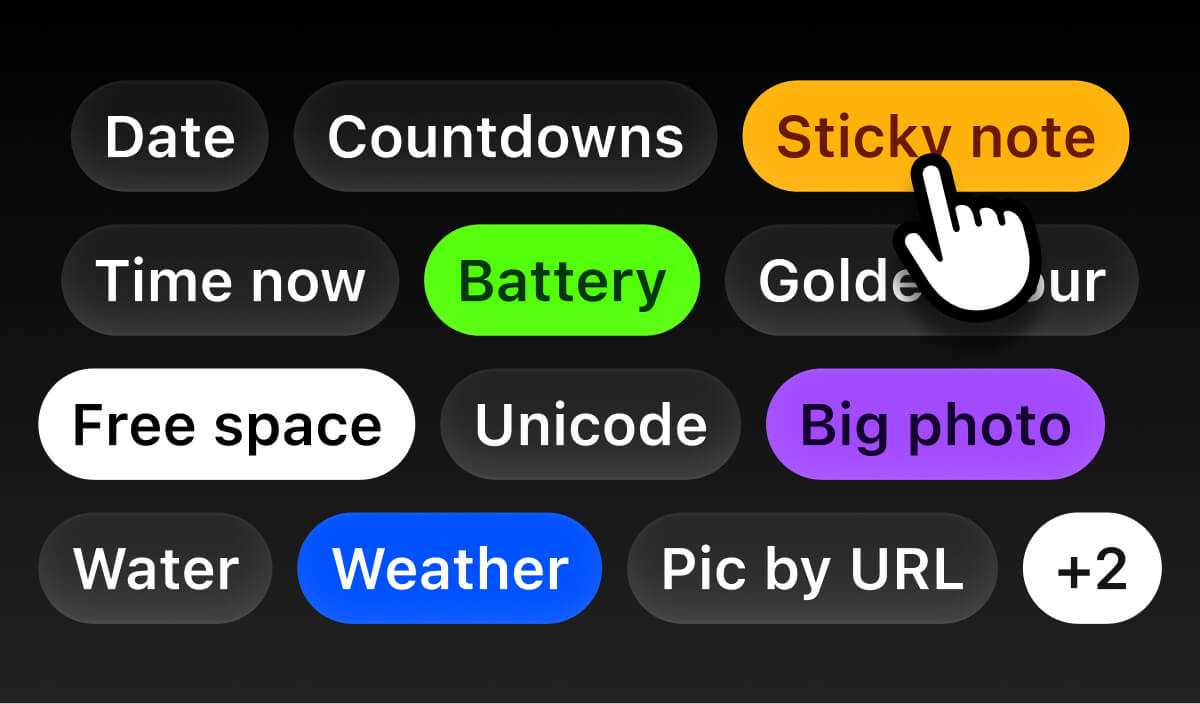
Essential Productivity Widget Combinations
These strategic widget combinations create a comprehensive productivity system that supports different work styles, industries, and professional requirements for maximum efficiency and focus.
- Task & Project Management: Combine to-do list widgets with project countdown timers, deadline reminders, and progress tracking widgets to maintain clear visibility into work priorities and project timelines.
- Time & Schedule Optimization: Integrate calendar widgets with time tracking tools, meeting reminders, and focus session timers to optimize your daily schedule and maintain productive work rhythms.
- Communication & Collaboration: Display email notifications, team chat updates, and collaboration tool widgets to stay connected with colleagues while maintaining organized communication workflows.
- Health & Wellness Integration: Include break reminders, hydration trackers, step counters, and stress management widgets to maintain work-life balance and prevent burnout during intensive work periods.
- Quick Access & Information: Set up weather widgets for commute planning, battery monitoring for device reliability, and note widgets for quick idea capture to support seamless workflow continuity.
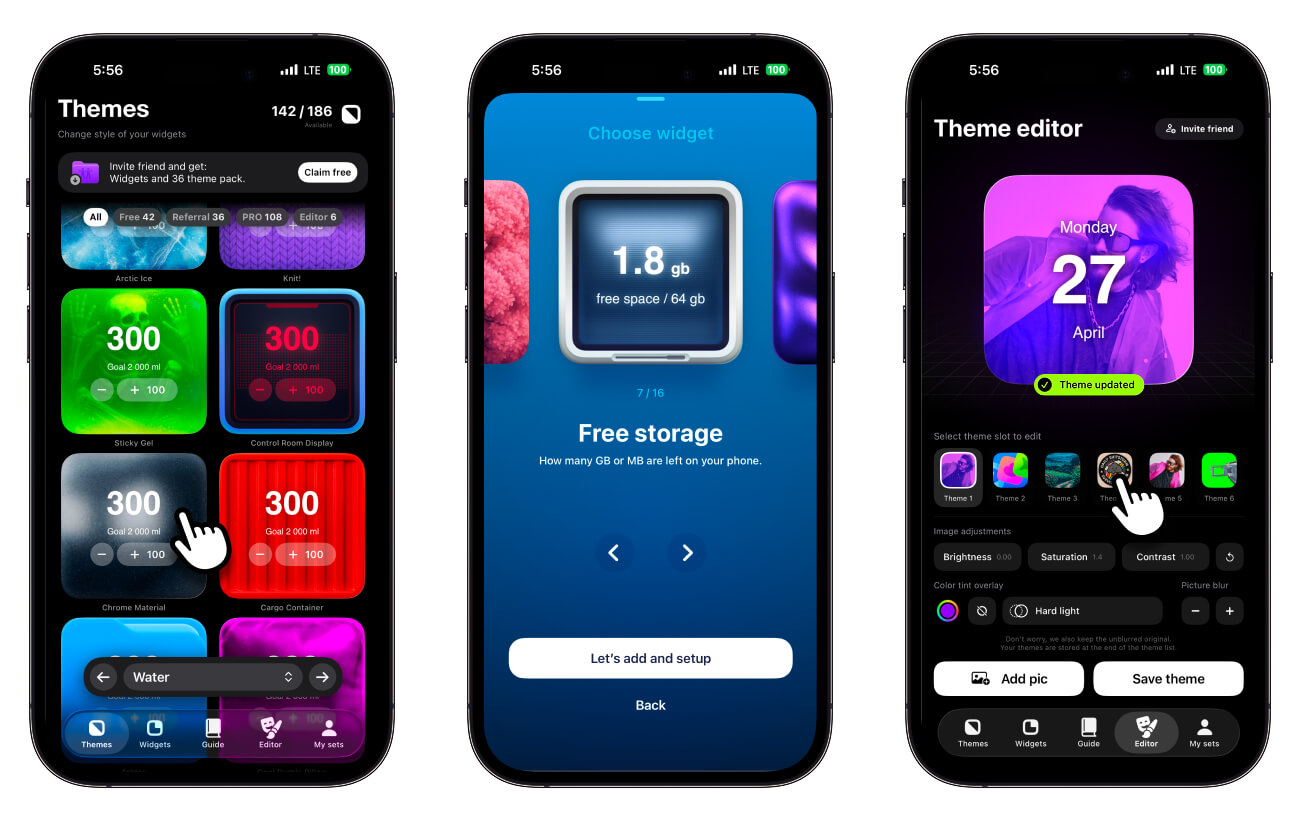
How to Build Your Productivity Home Screen
Step 1: Analyze Your Workflow
Identify your most frequent tasks, information needs, and workflow patterns to determine which widgets will provide the greatest productivity benefits for your specific work requirements.
- List your daily recurring tasks and information needs
- Identify pain points in your current workflow
- Determine which data you need to see most frequently
Step 2: Prioritize Widget Placement
Organize widgets based on importance and frequency of use, placing the most critical information in the most accessible locations on your home screen.
- Place urgent and time-sensitive widgets at the top
- Group related productivity tools together
- Reserve prominent positions for high-frequency widgets
Step 3: Optimize for Focus
Configure your setup to minimize distractions while maximizing focus and efficiency through careful theme selection and widget organization.
- Choose clean, professional themes that reduce visual clutter
- Limit non-essential widgets to prevent distraction
- Test your setup during actual work sessions and adjust as needed
Productivity Setup Optimization Tips
- Regular Reviews: Conduct weekly reviews of your widget setup to ensure it continues to support your evolving productivity needs and workflow requirements.
- Context Switching: Minimize context switching by keeping related widgets close together and reducing the number of different apps you need to access for common tasks.
- Information Hierarchy: Use widget sizes and positions to create a clear information hierarchy that guides your attention to the most important tasks and data first.
- Backup Systems: Ensure critical productivity information is backed up in multiple places since widgets are primarily for quick access and visual organization.
Frequently Asked Questions
How many productivity widgets should I have on my home screen?
Aim for 8-12 productivity widgets maximum to maintain focus and avoid information overload. Prioritize the most essential information and tools that directly support your daily work objectives.
Should I change my setup for different work contexts?
Yes, consider creating different setups for different work contexts (office, remote work, travel) or switching between setups based on your current projects and priorities for maximum relevance and efficiency.
Can productivity widgets help with work-life balance?
Absolutely! Include wellness widgets like break reminders, exercise trackers, and work-hour limits to maintain healthy boundaries and prevent overwork while staying productive during work hours.
What if I work in different industries or have varied responsibilities?
Create flexible setups that can adapt to different roles or consider having multiple home screen pages for different work contexts, switching between them based on your current focus and responsibilities.

Supercharge Your Work Efficiency
Transform your iPhone into a powerful productivity command center with carefully organized widgets that streamline your workflow and maximize your professional efficiency.
Be My Widget offers 16 powerful widgets and 186 hand-crafted themes designed for productivity and focus. From task management and time tracking to professional themes that maintain workplace appropriateness, customize your iPhone to support peak performance and organized work habits that drive success.