iPhone Lock Screen Widgets Guide - Best Setups & Tips
The Art of Glanceable Information
Lock screen widgets represent iPhone's most valuable real estate. You see your lock screen 50-100 times daily, but only for seconds at a time. Lock screen widgets need high contrast, clear icons, and minimal text. Prioritize info you check dozens of times a day.
Unlike home screen widgets, lock screen widgets must communicate instantly—even in direct sunlight, while walking, or when you're half-asleep checking the time at 3 AM. Calendar, weather, battery, and timers are the MVPs. Keep themes readable in sunlight.
The best lock screen setups answer your most frequent questions before you even think to ask them: "What time is my next meeting?" "What's the weather?" "How much battery do I have left?"

How to Add Lock Screen Widgets on iPhone
iOS makes lock screen customization surprisingly flexible. Here's how to set it up:
- Long-press your lock screen until the customization interface appears
- Tap "Customize" on your current lock screen or "Add New"
- Tap the widget area below the time to add widgets
- Choose from available widget apps—Be My Widget appears in this list
- Select widget size (rectangular, circular, or inline)
- Configure each widget's settings and theme
Layout Tip: iOS allows up to four circular widgets or two rectangular widgets in the space below the time. Prioritize ruthlessly—less is more on lock screens.
Best Lock Screen Widget Layouts by Use Case
- Productivity: Next calendar event + focus timer + battery percentage for office warriors
- Travel: Flight countdown + world clock + weather at destination for frequent flyers
- Fitness: Activity progress + water tracker + step count for health enthusiasts
- Minimal: Single weather or time zone widget with clean wallpaper for purists
- Parent Mode: School pickup countdown + family calendar + next activity reminder
- Student: Assignment deadline + study timer + class schedule
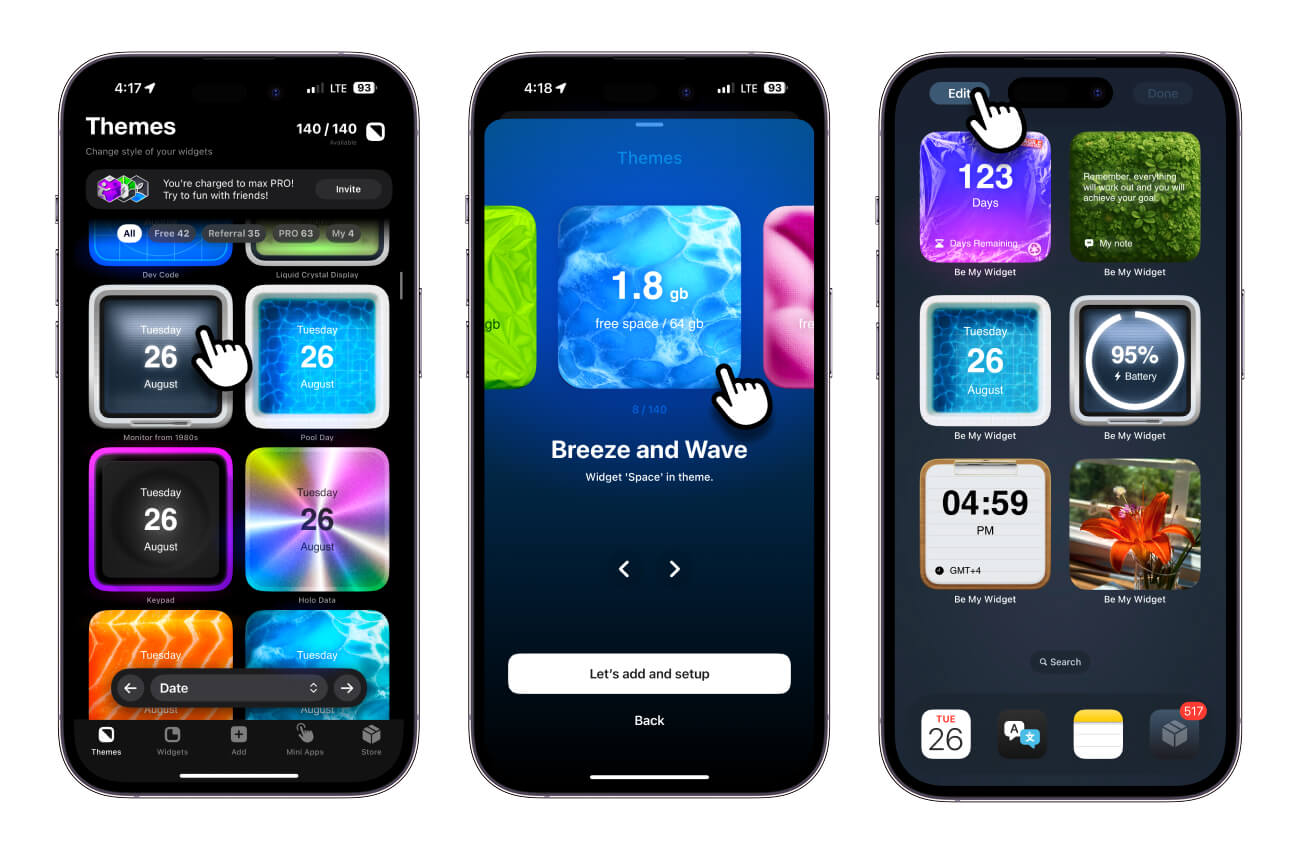
Design Principles for Lock Screen Widgets
What makes a lock screen widget effective versus distracting?
- High Contrast: White on black or black on white—avoid mid-tone grays that disappear outdoors
- Large Text: If you squint to read it, it's too small for a lock screen
- Essential Only: Save nice-to-know info for your home screen; lock screen is need-to-know
- Automatic Updates: Choose widgets that refresh without unlocking your phone
- Theme Consistency: Match lock screen and home screen aesthetics for visual flow
Frequently Asked Questions
Do lock screen widgets drain battery?
Minimally. Lock screen widgets update only when visible and use iOS's optimized refresh system. Four widgets use less battery than one minute of screen-on time.
Can I have different lock screens for different Focus modes?
Yes! Create multiple lock screens and link each to a Focus mode. Your Work focus can show calendar + battery, while Sleep focus shows only the time.
Why don't some apps appear in lock screen widget options?
Developers must specifically support lock screen widgets. Be My Widget supports both lock screen and home screen widgets across all its 16 widget types.
What's the difference between lock screen and home screen widget strategy?
Lock screen = frequently checked, minimal information, maximum contrast. Home screen = contextual tools, more detail, aesthetic flexibility. Use lock screen for monitoring, home screen for interaction.

Make Every Glance Useful
Pick informative, readable widgets and pair them with adaptive themes.
Be My Widget includes lock screen‑friendly designs across 186 themes.