Tint Mode Widget Hacks 2025
Tint modes are the unsung heroes of iOS widget customization, letting you recolor layouts instantly without rebuilding your entire stack. In 2025, Be My Widget expands tint control with automation-ready presets, gradient layering, and theme packs that adapt to focus modes, weather, and time of day.
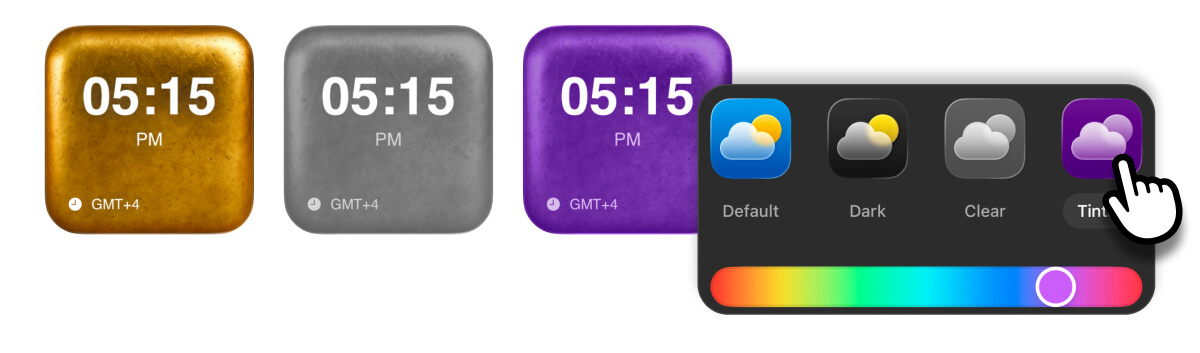
Hack Highlights
- Schedule tint swaps: Morning blues for focus, midday neutrals for meetings, evening ambers for relaxation.
- Stacked gradients: Layer soft base hues with bolder overlays to create depth without losing readability.
- Shortcut triggers: Use Siri shortcuts to flip tints when you start workouts, travel, or launch specific playlists.
- Icon harmony: Match widget tints to app icon packs or wallpaper animations for a cohesive aesthetic.
- Shared themes: Export tint packs to teammates so remote squads stay visually aligned.
Be My Widget Unlocks More
With 186 themes and 16 widget types, Be My Widget lets you duplicate stacks, tweak tint intensity, and sync layouts across iPhone, iPad, and Vision Pro. Experiment without limits using the Theme Editor and Theme cloud backups.
Install Be My Widget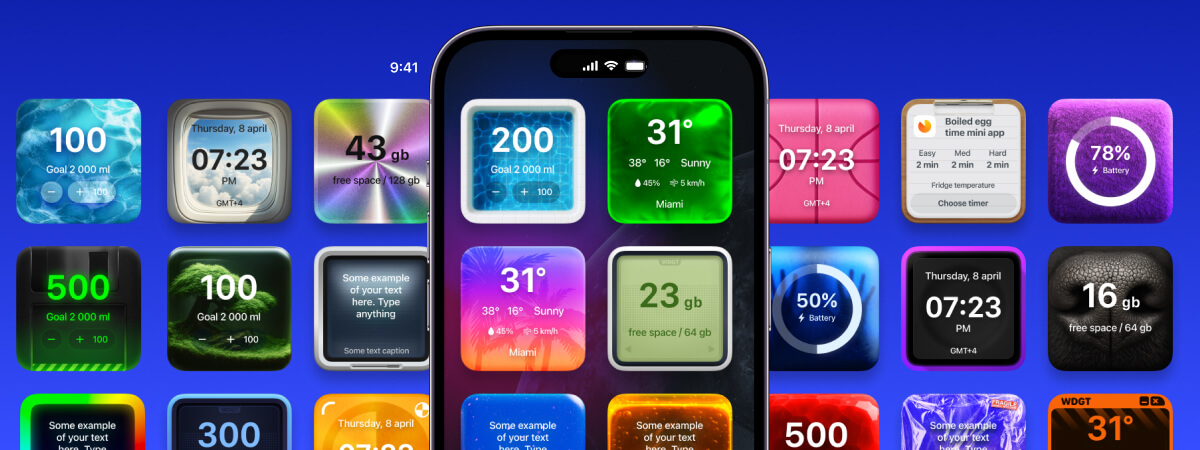
Five Steps to Build Your Tint Routine
- Install Be My Widget and open the Tint Mode Lab inside the Theme Editor.
- Create three tint presets—Focus, Neutral, Relax—and assign gradient overlays plus accent colors.
- Attach each preset to a Smart Stack and tie them to Focus automations or time-of-day shortcuts.
- Add countdowns, sticky notes, and world clock widgets to each stack so they inherit the tint instantly.
- Save the routine, share the theme link with friends or teammates, and screenshot the layout for reference.

Wrap-Up
Tint modes take your home screen from static to adaptive. With Be My Widget you can switch vibes on command and keep every widget in sync with your current mood or mission.