World Clock Multi‑City Widget for iPhone
Track Multiple Time Zones from Your Home Screen
A world clock multi‑city widget displays current time across multiple cities simultaneously—New York, London, Tokyo, Sydney—right on your iPhone home screen. No taps, no opening the Clock app, no mental math to calculate time differences.
Be My Widget's world clock supports up to 6 cities in a single widget, with clean typography, 12/24‑hour formats, and customizable themes. It's essential for remote teams, frequent travelers, and anyone coordinating across time zones.
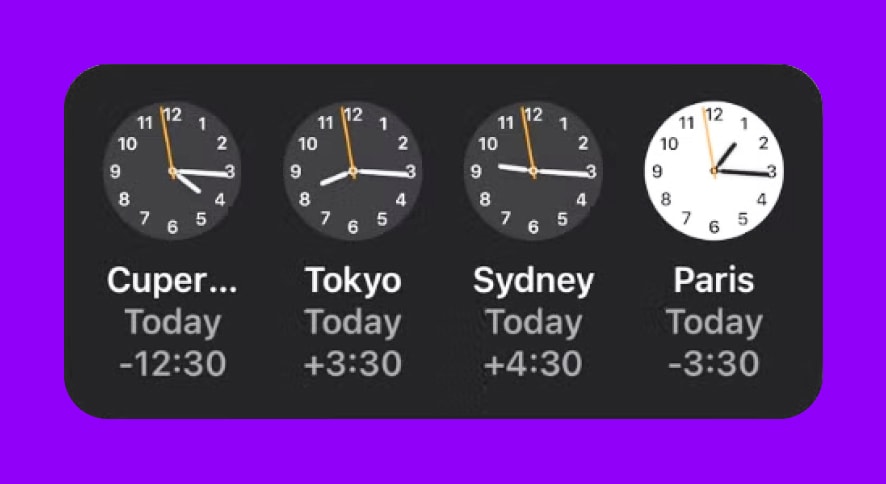
See multiple time zones at a glance without opening apps.
How It Looks on iPhone (The Most Important Platform)
On iPhone, the widget displays as a compact list: city name on the left, current time on the right. You can choose small (2 cities), medium (4 cities), or large (6 cities) widget sizes depending on your home screen layout.
The typography is bold and readable, even at a glance. Use Theme Editor to adjust contrast, background color, and text weight so the widget stays legible on any wallpaper. Pair it with minimal themes like "Monochrome," "Space Black," or "Linen & Paper" for a professional look.
How It Works on iPad
On iPad, the world clock widget scales to larger sizes, showing more cities or adding time zone offset indicators (e.g., "+9 hours" from your local time). It's perfect for keeping on a sidebar or stacked with other widgets in a productivity dashboard.
On Mac and Vision Pro
Be My Widget supports Mac (Apple Silicon) and Vision Pro. On Mac, the widget lives in the Notification Center or as a desktop widget (macOS Sonoma+), making it easy to reference during video calls or while working across multiple screens.
On Vision Pro, the widget can float in your spatial environment, staying visible while you work in apps—ideal for immersive productivity setups.
One Style—On All Your Devices
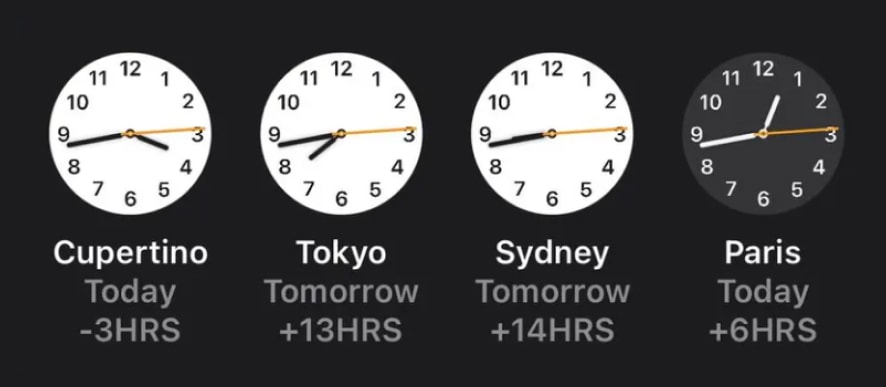
Sync the same theme across iPhone, iPad, Mac, and Vision Pro for a unified setup.
Because Be My Widget syncs themes via iCloud, you can use the same "Nord" or "Ocean Breeze" world clock style on your iPhone, iPad, and Mac. When you update a theme on one device, it propagates to all others automatically.
This consistency is especially useful if you switch between devices throughout the day—checking time zones on your iPhone in the morning, glancing at your iPad during meetings, and referencing your Mac during late‑night work sessions.

Stay Synced Across Time Zones and Devices
Install Be My Widget to add a world clock widget, customize it with 186 hand‑crafted themes, and keep time zones visible on iPhone, iPad, Mac, and Vision Pro.