Time Zone Widget for iPhone - World Clock at a Glance
What is a Time Zone Widget?
A time zone widget puts multiple world clocks on your iPhone home screen so you can see local time across cities instantly. It’s essential for remote teams, freelancers, and anyone coordinating across regions.
With customizable layouts and themes, you can pin your most important cities, choose 12/24‑hour format, and quickly compare time differences without opening a separate app.
Add it to your smart stack to swipe between clocks and keep your workday aligned with partners and clients globally.
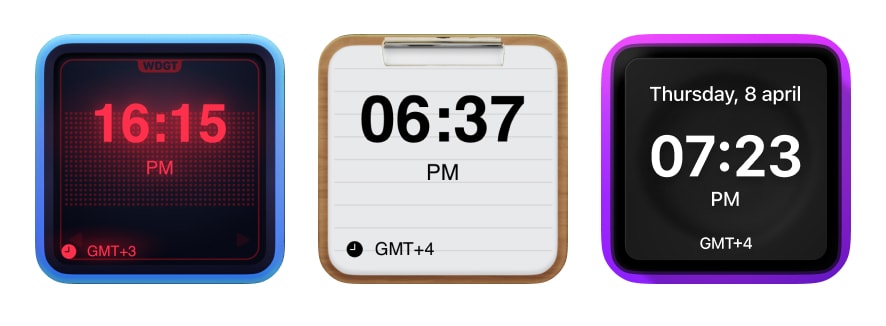
Top Use Cases for a World Clock Widget
Whether you schedule client calls or track family abroad, a world clock widget keeps the right time front and center.
- Remote Collaboration: Pin teammates’ cities to plan standups and handoffs.
- Meeting Planning: Check overlap hours without calculators or websites.
- Travel Mode: Track departure, layover, and destination time zones.
- Personal Life: Keep tabs on family and friends across continents.
- Focus Windows: Pair with calendar widgets to protect deep work hours.
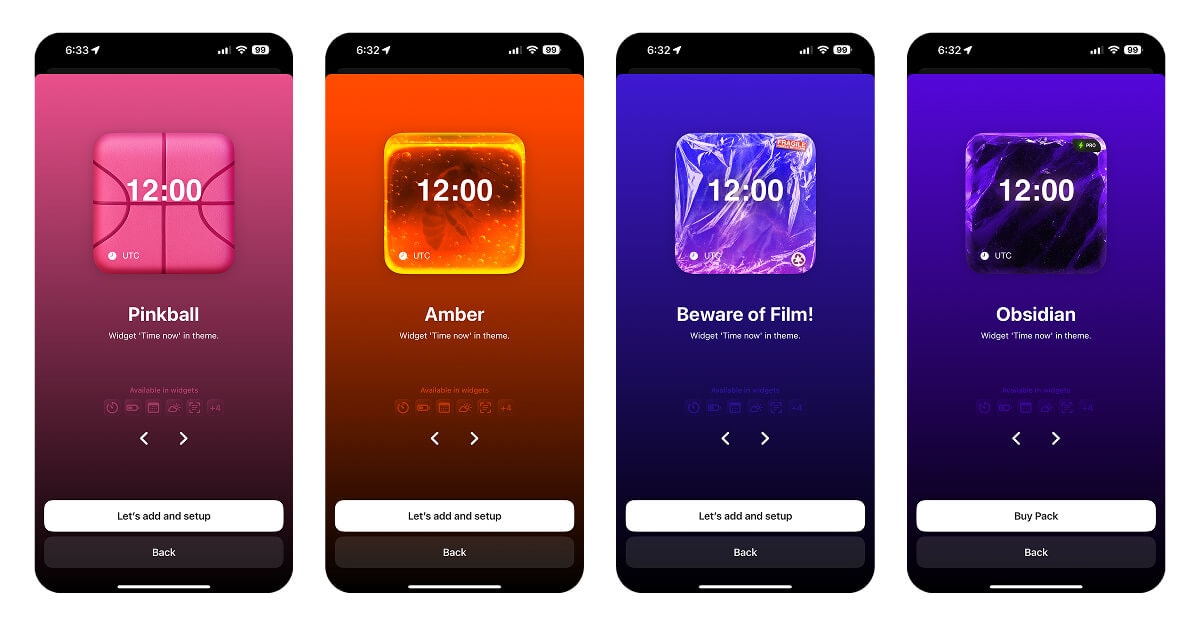
How to Add a Time Zone Widget on iPhone
Step 1: Choose Cities
Add the cities you care about (clients, HQ, family) and set preferred time format.
- Open the widget gallery with a long press → +
- Search for "world clock" or "time zone"
- Pick small/medium/large size based on how many clocks you need
Step 2: Customize Layout
Reorder cities, add labels, and choose a theme that matches your home screen.
- Enable 12/24‑hour display
- Show offset (+5, −8) and daylight saving indicators
- Use tint mode to adapt to focus modes and time of day
Step 3: Automate
Create stacks for work vs. travel and switch with Shortcuts or Focus automations.
- Workdays: team cities + calendar
- Travel: home + destination
- Night mode: dim theme with fewer clocks
Pro Tips
- Meeting Windows: Add a small countdown to next overlap hour.
- Travel Buffer: Keep both local and destination time a week after arrival.
- Widgets + Watch: Mirror cities to Apple Watch complications.
- Accessibility: Use high‑contrast themes for quick glances outdoors.
Frequently Asked Questions
Can I track more than 4 cities?
Yes. Use a large widget or a stack with multiple widgets to swipe through cities.
Does it support Daylight Saving Time?
Yes. Offsets adjust automatically, and you can show a DST indicator.
Is there a 24‑hour format?
Absolutely. Switch between 12/24‑hour formats in settings or widget config.

Get a Powerful World Clock on Your Home Screen
Coordinate across time zones, protect your focus windows, and plan travel with ease.
Be My Widget includes time zone, calendar, countdown, and 186 handcrafted themes to match any style.