Free Weather Widget for iPhone - Local Forecast at a Glance
What is a Weather Widget?
A weather widget is a convenient home screen element that displays current weather conditions, temperature, and forecast information directly on your iPhone's home screen. Instead of opening a weather app, you can instantly see if you need an umbrella, jacket, or sunscreen.
Modern weather widgets provide real-time updates including current temperature, weather conditions, hourly forecasts, and severe weather alerts. They automatically update based on your location and can show both Celsius and Fahrenheit temperatures.
These widgets are essential for daily planning, outdoor activities, and staying prepared for changing weather conditions throughout your day.
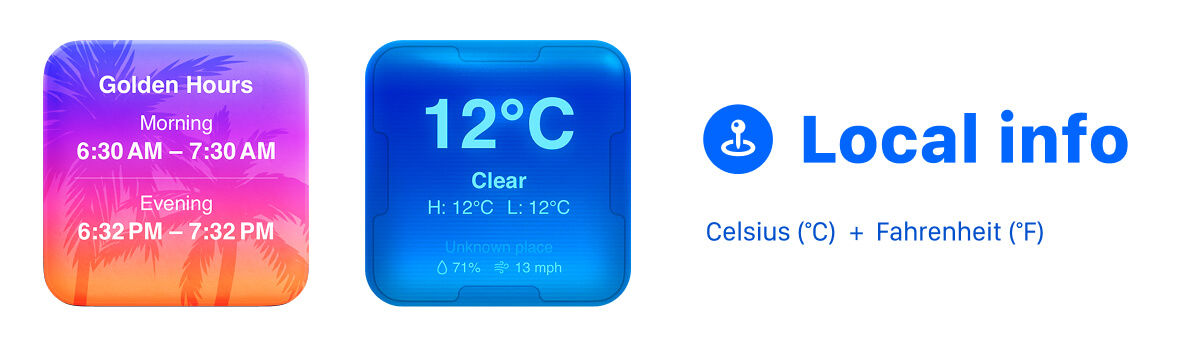
Essential Weather Widget Use Cases
Weather widgets serve as your personal meteorologist, providing instant weather insights for better daily decision-making and planning.
- Daily Planning: Check morning weather to plan your outfit, decide on transportation, and prepare for outdoor activities or indoor alternatives.
- Travel & Commuting: Monitor weather conditions for safe driving, walking, or cycling to work, school, or appointments.
- Outdoor Activities: Plan hiking, running, gardening, or sports activities based on current conditions and hourly forecasts.
- Event Planning: Stay informed about weather for outdoor parties, weddings, picnics, or other events that depend on good conditions.
- Health & Safety: Monitor temperature and conditions for vulnerable family members, pets, or during extreme weather events.
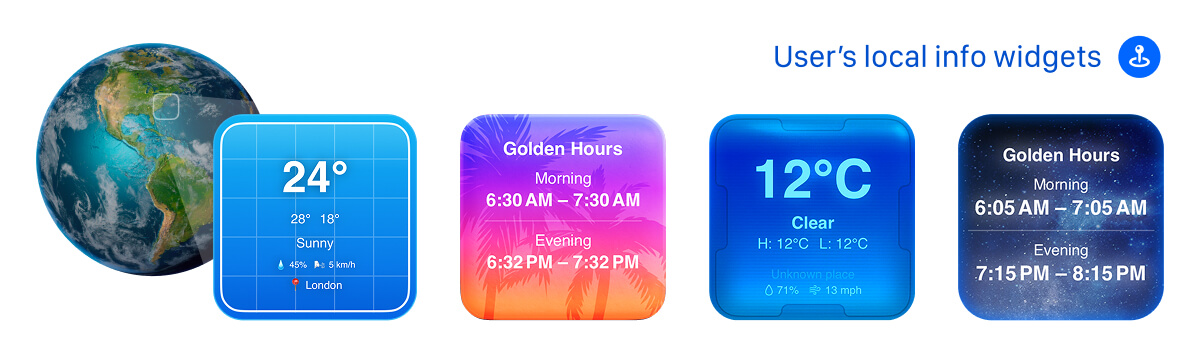
How to Add a Weather Widget to Your iPhone
Step 1: Enable Location Services
First, ensure your iPhone's location services are enabled for accurate weather data based on your current location.
- Go to Settings > Privacy & Security > Location Services
- Make sure Location Services is turned on
- Allow weather apps to access your location for precise local forecasts
Step 2: Add Weather Widget
Add the weather widget to your home screen using the widget gallery and customize its appearance.
- Long press on your home screen and tap the "+" button
- Search for "weather" in the widget gallery
- Choose your preferred weather widget size and style
Step 3: Customize Display Options
Configure your weather widget to show the information most relevant to your needs and preferences.
- Select temperature unit (Celsius or Fahrenheit)
- Choose between current conditions, hourly forecast, or daily outlook
- Pick a theme that matches your home screen aesthetic
Weather Widget Tips & Guidelines
- Multiple Locations: Add weather widgets for different cities if you travel frequently or have family in other locations.
- Size Optimization: Use large widgets for detailed forecasts or small widgets for quick temperature checks.
- Theme Coordination: Choose weather widget themes that complement your wallpaper and overall home screen design.
- Update Frequency: Most weather widgets update automatically, but check your settings to ensure fresh data throughout the day.
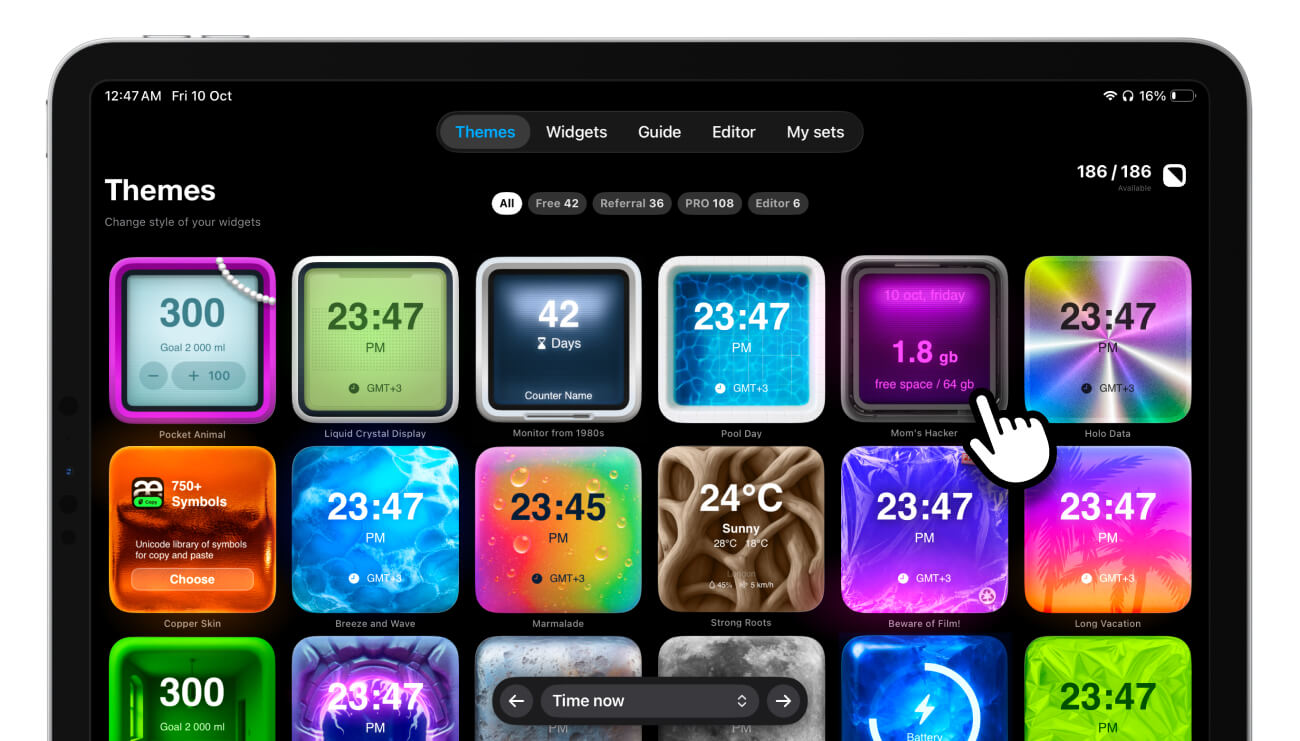
Frequently Asked Questions
How often does the weather widget update?
Weather widgets typically update every 15-30 minutes automatically, depending on the app and your iPhone's settings. You can also manually refresh by tapping the widget.
Can I see weather for multiple cities in one widget?
Some weather widgets support multiple locations, allowing you to swipe between different cities or see a summary of several locations at once.
Will the weather widget work without internet?
Weather widgets require an internet connection to fetch current data. They will show the last cached information when offline, but won't update with fresh forecasts.
Can I customize the temperature unit in the weather widget?
Yes, most weather widgets allow you to switch between Celsius and Fahrenheit in their settings or widget configuration options.

Get Beautiful Weather Widgets for Your iPhone
Never be caught off guard by the weather again with stunning, customizable weather widgets that keep you informed and prepared for any conditions.
Be My Widget offers 16 powerful widgets including advanced weather monitoring with 186 hand-crafted themes. From elegant minimal designs to vibrant colorful themes, customize your weather widget to match your style while staying informed about current conditions and forecasts.