Sticky Notes Widget for iPhone - Quick Notes on Home Screen
What is a Sticky Notes Widget?
A sticky notes widget is a digital version of traditional sticky notes that appears directly on your iPhone's home screen. It allows you to quickly jot down reminders, to-do lists, important information, or any text you need to reference without opening a separate app.
These widgets function like virtual Post-it notes, displaying your text content prominently on your home screen where you'll see it frequently. They're perfect for capturing quick thoughts, maintaining daily reminders, or keeping important information easily accessible.
Modern sticky notes widgets offer customization options including different colors, fonts, sizes, and themes to match your home screen aesthetic while maintaining excellent readability and functionality.
Perfect Sticky Notes Widget Applications
Sticky notes widgets transform your iPhone into a digital bulletin board, making information management effortless and keeping important details always visible.
- Daily Reminders: Keep track of daily tasks, appointments, deadlines, or personal reminders that you need to see frequently throughout the day.
- Quick Reference: Store important phone numbers, addresses, codes, or information you need to access quickly without searching through contacts or notes apps.
- Goal Tracking: Display daily or weekly goals, affirmations, motivational quotes, or progress tracking information to stay focused and motivated.
- Emergency Information: Keep critical emergency contacts, medical information, or important instructions visible for quick access during urgent situations.
- Learning & Memory: Use sticky notes for language learning, vocabulary practice, study reminders, or memorizing important facts and information.
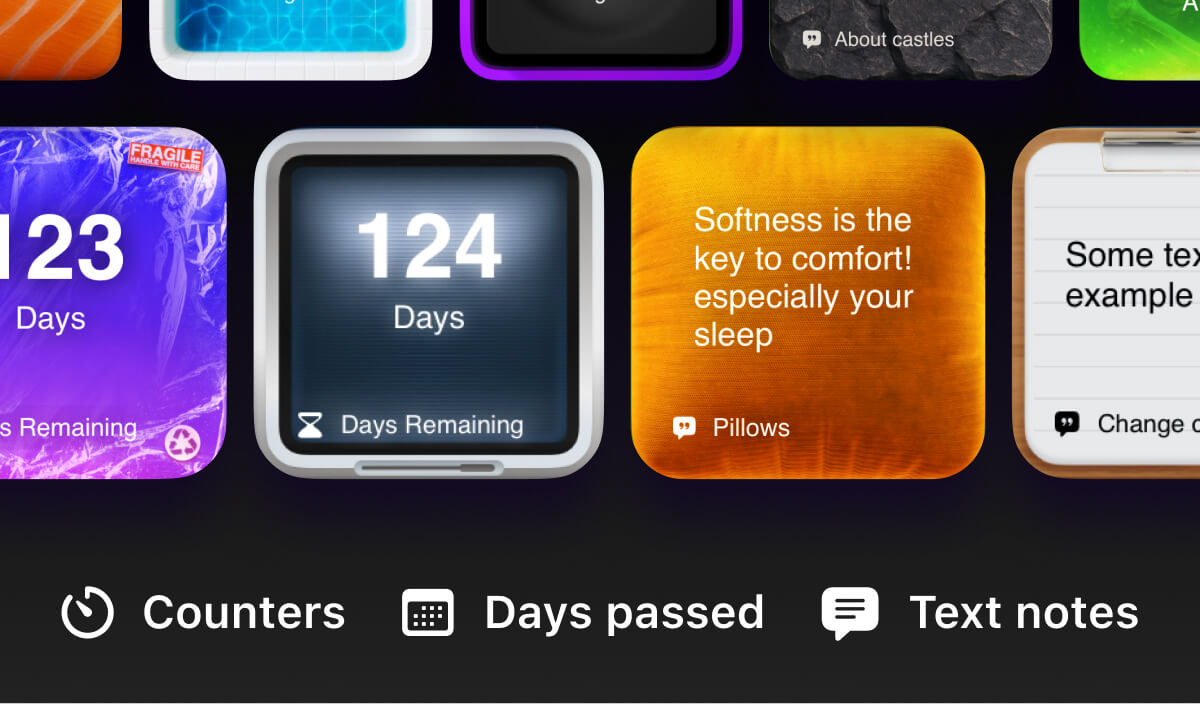
How to Set Up a Sticky Notes Widget
Step 1: Choose Your Notes App
Select a notes app that offers widget functionality, such as Apple Notes, Notion, or specialized sticky notes applications.
- Download a sticky notes app from the App Store
- Ensure the app supports home screen widgets
- Create an account or sign in if required
Step 2: Create Your First Note
Write your note content and customize its appearance to make it visually appealing and easy to read on your home screen.
- Open the notes app and create a new note
- Write your reminder, list, or important information
- Choose a color, font, or theme that matches your style
Step 3: Add Widget to Home Screen
Add the sticky notes widget to your home screen and position it where you'll see it most frequently.
- Long press on your home screen and tap the "+" button
- Search for your notes app in the widget gallery
- Select the widget size and drag it to your preferred location
Sticky Notes Widget Tips & Guidelines
- Keep It Concise: Write short, clear messages that are easy to read at a glance without cluttering your home screen.
- Use Color Coding: Assign different colors to different types of notes (work, personal, urgent) for quick visual identification.
- Regular Updates: Update your sticky notes regularly to keep the information current and relevant to your daily needs.
- Strategic Placement: Position your sticky notes widget where you'll see it frequently, such as on your main home screen or in a prominent location.
Frequently Asked Questions
Can I edit my sticky notes directly from the widget?
Most sticky notes widgets allow you to tap on them to open the full app for editing, while some advanced widgets may support inline editing directly on the home screen.
How many sticky notes can I display at once?
The number of notes you can display depends on the widget size and app capabilities. Small widgets typically show one note, while larger widgets can display multiple notes or scroll through several.
Are my sticky notes synced across devices?
If you're using a cloud-based notes app like Apple Notes or Notion, your sticky notes will sync across all your devices when connected to the internet.
Can I customize the appearance of my sticky notes widget?
Yes, most sticky notes widgets offer customization options including different colors, fonts, sizes, and themes to match your home screen aesthetic and personal preferences.

Get Started with Sticky Notes Widgets
Transform your iPhone's home screen into a personal productivity hub with customizable sticky notes widgets that keep your important information always visible and accessible.
Be My Widget offers 16 powerful widgets including advanced sticky notes functionality with 186 hand-crafted themes. From elegant minimal designs to colorful creative themes, customize your sticky notes to match your style while staying organized and productive throughout your day.