Remote Worker Home Screen Setup: iPhone Widget Organization
About Remote Work-Focused Home Screen Organization
A remote worker home screen setup transforms your iPhone into a powerful productivity hub that supports efficient remote work and professional communication. This approach focuses on organizing productivity widgets, communication apps, and professional themes to enhance your remote work experience.
Remote work-focused home screen organization prioritizes productivity, communication, and professional efficiency. It combines work widgets with clean, professional themes that support focus and productivity, making your device an essential tool for successful remote work.
Effective remote work setups balance comprehensive productivity tools with professional aesthetics, ensuring your iPhone serves as both a work companion and a reflection of your professional standards. Whether you're managing projects, communicating with teams, or tracking productivity metrics, a well-organized remote work home screen enhances your professional capabilities.
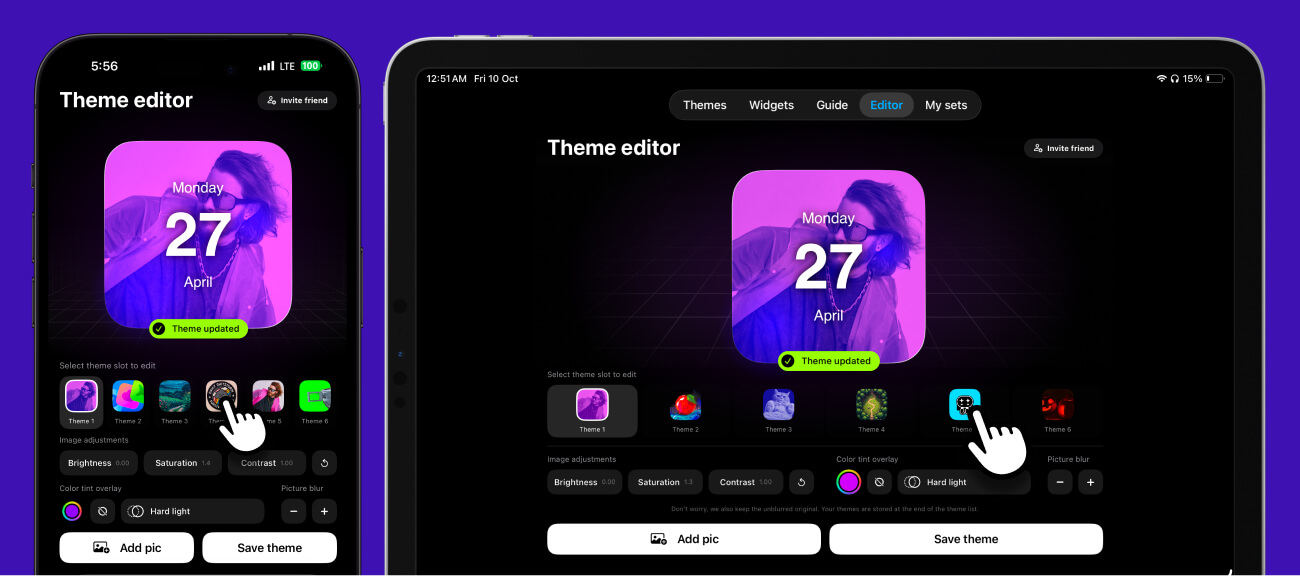
Essential Remote Work Widgets and Apps
Remote worker home screen setups incorporate specific widgets and apps that support productivity, communication, and professional efficiency. These elements work together to create an efficient, organized mobile workspace for remote work success.
- Task and Project Management Widgets: Track work tasks, project progress, and assignment deadlines
- Communication and Collaboration Widgets: Monitor team messages, meeting schedules, and collaboration tools
- Time Tracking and Productivity Widgets: Monitor work hours, productivity metrics, and time management
- Calendar and Schedule Widgets: Manage meetings, deadlines, and work schedules efficiently
- Professional Development Widgets: Track learning goals, skill development, and professional growth
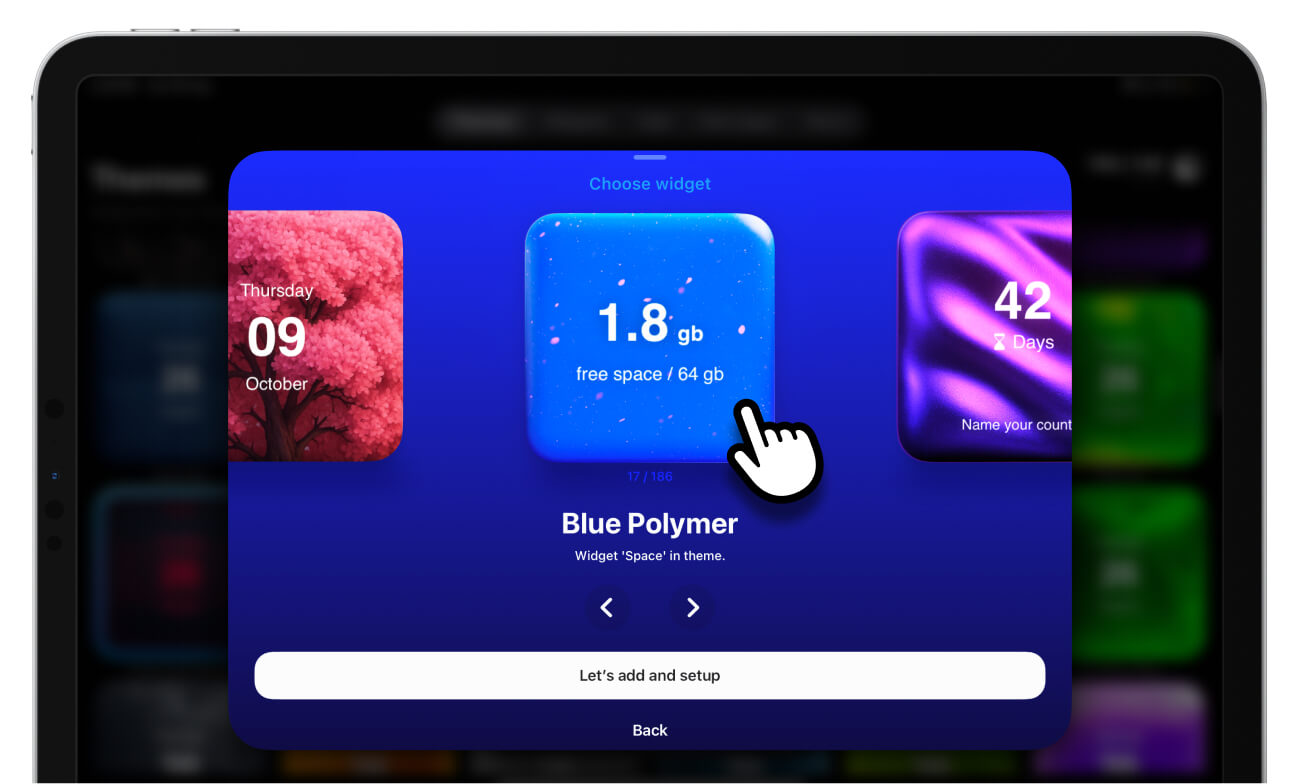
How to Create a Remote Work-Focused Home Screen Setup
Step 1: Choose Professional Themes
Select clean, professional themes that support focus and productivity while maintaining excellent readability for work information and data.
- Choose minimal, dark, or monochrome themes for professional appearance and focus
- Avoid distracting themes that might interfere with work concentration and productivity
- Ensure themes maintain good contrast for work data readability
Step 2: Organize Productivity and Communication Widgets
Prioritize and organize work widgets based on your remote work needs and professional responsibilities, placing the most important work information prominently.
- Place task and project management widgets in prominent positions for constant productivity awareness
- Organize communication widgets for quick access to team messages and collaboration tools
- Group productivity tracking widgets together for comprehensive work performance monitoring
Step 3: Maintain Professional Organization
Keep your remote work home screen organized and focused on professional productivity, ensuring easy access to work information while maintaining a professional appearance.
- Use folders to organize work apps by category or professional function
- Limit home screen to essential work widgets and frequently used professional apps
- Regularly review and update your setup to maintain productivity and professional efficiency
Remote Work Home Screen Tips
- Focus on Productivity: Choose widgets and themes that support work efficiency and professional productivity
- Maintain Professional Standards: Use themes and organization patterns that reflect professional competence and attention to detail
- Quick Access: Organize widgets for quick access during work hours and professional communication
- Regular Updates: Periodically review and update your setup to ensure it continues to support your remote work success and professional growth
Frequently Asked Questions
What themes work well for remote workers?
Minimal, dark, and monochrome themes work well for remote workers as they support focus and productivity while maintaining excellent readability for work information.
How many work widgets should I have on my home screen?
Limit your home screen to 6-8 essential work widgets to maintain organization and prevent clutter while ensuring quick access to the most important work information.
Can I use work widgets during video calls?
Yes, many work widgets are designed for use during professional activities, providing quick access to meeting information, task tracking, and productivity monitoring.
How often should I update my remote work home screen setup?
Review and update your remote work home screen setup monthly or whenever your work responsibilities, projects, or professional needs change significantly.

Optimize Your Remote Work Experience
Transform your iPhone into a powerful remote work companion with a well-organized home screen setup that enhances productivity and professional efficiency. Create a mobile workspace that supports your remote work success and professional growth.
Discover our comprehensive collection of productivity widgets and professional themes designed to help you achieve peak remote work performance and professional success.