Photo Journal Widgets for iPhone
How I Started Photo Journaling on My Home Screen
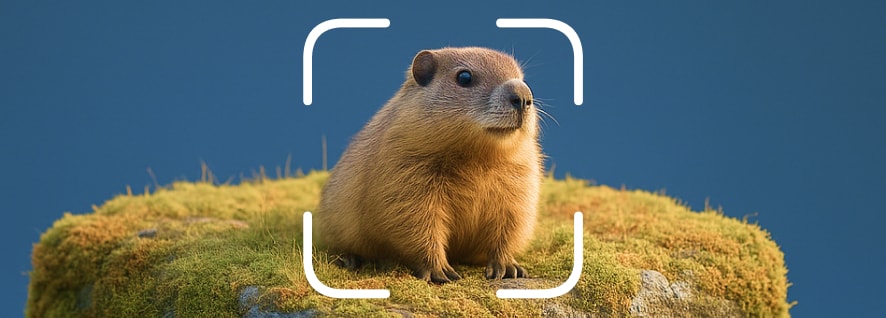
Turn your home screen into a rotating visual diary.
I've always loved the idea of keeping a journal, but writing felt like work. I'd start strong—three entries, maybe four—then quit. The blank page pressure was too much. But I take dozens of photos every day: coffee, sunsets, my dog, random street art. What if those photos *were* my journal?
I discovered Be My Widget's photo widget and started adding one meaningful photo to my home screen each day. No captions required, no pressure to write. Just a visual reminder of the day. Within a week, my home screen became a rotating gallery of moments—some mundane, some beautiful, all mine.
What I Didn't Expect: How It Changed My Habits
Once my home screen showed a daily photo, I started paying more attention to what I photographed. Not for Instagram or sharing—just for me. I'd look for one image each day worth putting on my home screen. A quiet morning scene. A funny moment with friends. An interesting cloud formation.
Then I started adding sticky note captions—tiny one‑liners under the photo. "First snow." "Coffee with Jess." "Finished the book." The combination of photo + short caption became my journal. Low pressure, high meaning.
How It Feels Three Months Later
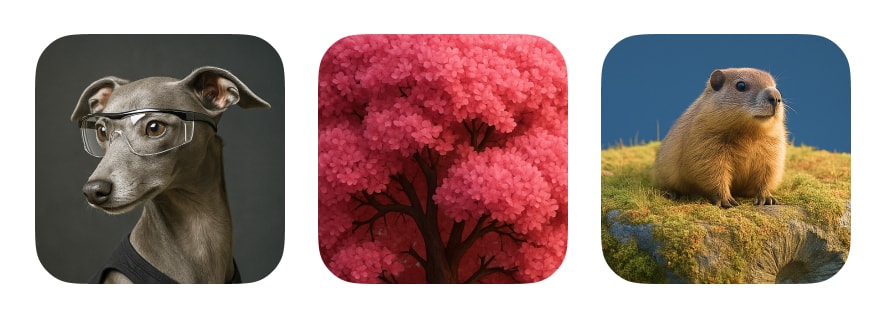
Add short captions and mood notes for richer context.
Now I have hundreds of photos saved—one per day, sometimes more. I scroll back through old home screen screenshots and see visual snapshots of my life: spring blooms in April, summer road trips in July, cozy fall mornings in October. It's a journal I actually kept, because it never felt like work.
I also started using mood tracking. Each photo gets a tiny note: "😊 Good day" or "😐 Exhausted." Over time, patterns emerged—certain activities lifted my mood, certain weeks dragged. The data was accidental, but valuable.
Tips for Starting Your Own Photo Journal
- Pick one photo per day: Don't overthink it. Not every photo needs to be profound—document the ordinary.
- Add short captions: Use sticky note widgets for one‑line context. Keep it simple: "Morning walk" or "Trying new recipe."
- Rotate weekly or monthly: Update your home screen photo weekly to keep it fresh, then save old ones in an album.
- Track mood (optional): Add emoji or quick notes—"Stressed 😰" or "Peaceful 🌿"—to spot patterns over time.
- Use aesthetic themes: Pair photo widgets with pastel, watercolor, or minimal themes for a cohesive visual story.

Turn Your Home Screen Into a Visual Diary
Install Be My Widget to add photo journal widgets, rotate your favorite images, and create a home screen that tells your story.