Notes Widget iPhone: Quick Access to Notes with iOS Widgets
About Notes Widgets
Notes widgets for iPhone provide instant access to your most important notes, reminders, and text snippets directly from your home screen. These convenient iOS widgets help you capture thoughts, view recent notes, and stay organized without opening the full notes app.
From quick note creation to displaying recent entries, notes widgets come in various formats to match your note-taking style. They integrate seamlessly with Apple Notes, Notion, Evernote, and other popular note-taking applications.
Top notes widgets offer features like quick note creation, recent notes display, and smart organization. Whether you're a student taking lecture notes or a professional managing meeting minutes, these widgets help you stay productive and organized throughout your day.
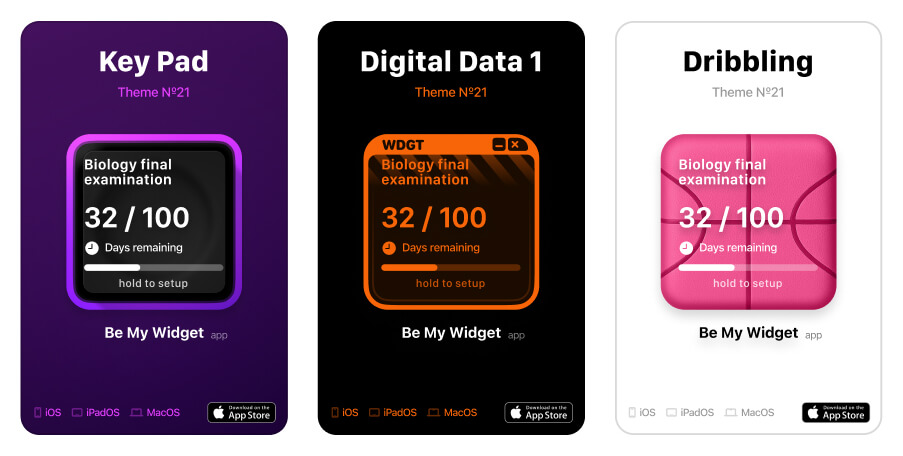
Essential Notes Widget Features
Modern notes widgets provide comprehensive note-taking features that make information management both efficient and accessible. From quick capture to organized display, these widgets transform your iPhone into a powerful note-taking companion.
- Quick Note Creation: Add new notes directly from the widget interface with minimal taps
- Recent Notes Display: View your most recently accessed or modified notes at a glance
- Search Functionality: Quickly search through your notes without opening the full app
- Folder Organization: Access notes from specific folders or categories directly from the widget
- Rich Text Support: Create and view notes with formatting, images, and attachments
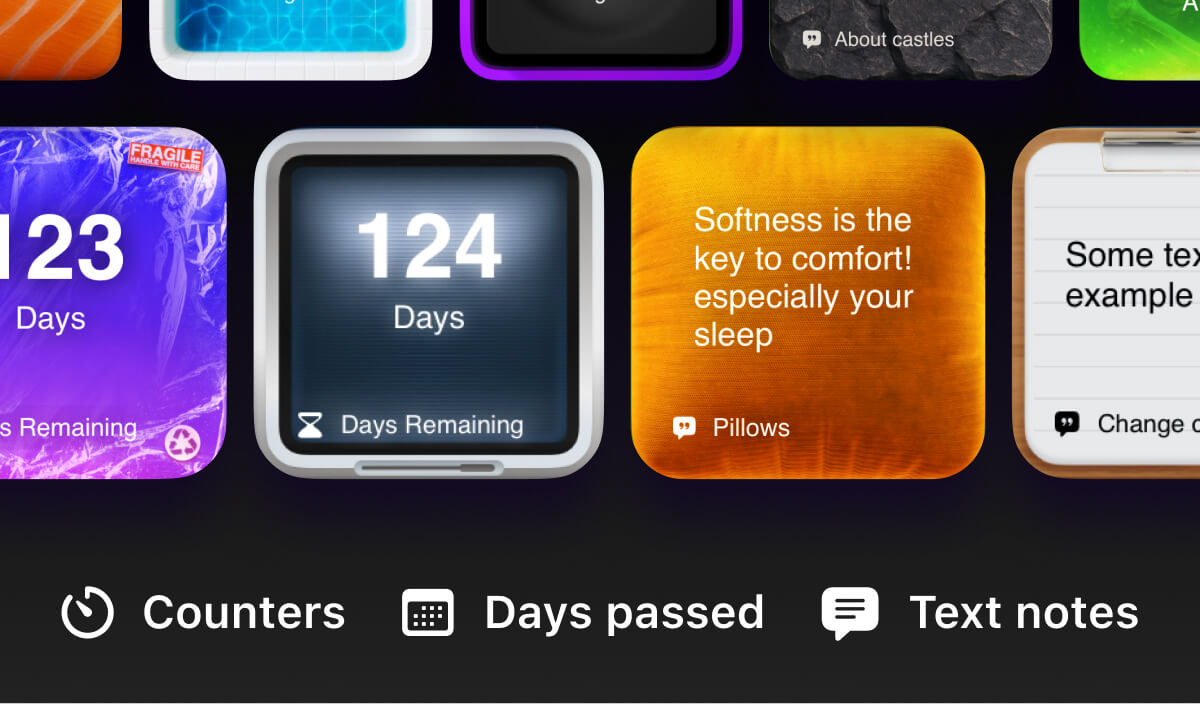
How to Set Up Notes Widgets
Ready to Get Started?
Install Be My Widget and try our notes widgets along with 186 hand-crafted themes and 16 powerful widgets for a complete iPhone customization experience.
Install appStep 1: Choose Your Notes App
Select a note-taking app that offers iOS widget support. Popular options include Apple Notes, Notion, Evernote, and other productivity-focused note-taking applications.
- Download and install your chosen notes app
- Create an account and organize your existing notes
- Test the app's widget functionality and features
Step 2: Organize Your Notes
Structure your notes with folders, tags, or categories to make them easily accessible through the widget interface.
- Create folders for different types of notes
- Use tags or labels to categorize your content
- Set up frequently accessed notes for quick widget access
Step 3: Add Notes Widgets
Add notes widgets to your iPhone home screen and customize their display to show the information most relevant to your workflow.
- Long press on your home screen to enter edit mode
- Add notes widgets in your preferred sizes and styles
- Configure which notes or folders to display in each widget
Notes Widget Productivity Tips
- Use Multiple Widgets: Create separate widgets for different types of notes like quick thoughts, meeting notes, and reference materials
- Strategic Placement: Position notes widgets where you'll access them frequently, such as on your main home screen
- Regular Organization: Keep your notes organized and remove outdated information to maintain widget efficiency
- Quick Capture: Use notes widgets for rapid note-taking during meetings, lectures, or brainstorming sessions
Frequently Asked Questions
Can I edit notes directly from the widget?
Many notes widgets support basic editing functions like adding new notes or viewing recent entries. For full editing capabilities, you'll typically need to open the main notes app.
Do notes widgets sync across devices?
Yes, notes widgets sync with your note-taking app's cloud storage, ensuring your notes are accessible across all your devices in real-time.
Can I search my notes from the widget?
Many notes widgets include search functionality that allows you to quickly find specific notes or content without opening the full application.
Are notes widgets compatible with handwriting recognition?
Some notes widgets support handwriting recognition and Apple Pencil input, depending on the specific app and widget features you're using.

Enhance Your Note-Taking Experience
Transform your iPhone into a powerful note-taking tool with comprehensive notes widgets that provide instant access to your most important information. Stay organized and productive with beautiful, functional iOS notes widgets.
Discover our extensive collection of notes widgets and other productivity tools designed to streamline your information management and enhance your daily workflow.