Marble Texture Widget Themes for iPhone
The Timeless Appeal of Marble in Design
Marble has represented luxury, permanence, and sophistication for thousands of years—from ancient Greek temples to Renaissance palaces to modern high‑end interiors. Its natural veining, subtle color variations, and cool elegance make it a symbol of refined taste.
In digital design, marble textures bring that same sense of quality and sophistication to interfaces. When applied to iPhone widget themes, marble creates a visual language that says "premium" without being loud or flashy. It's understated luxury—perfect for users who want their home screen to feel curated and intentional.

Natural stone textures bring refined elegance to your home screen.
What Marble Themes Express: Sophistication, permanence, and understated luxury. Marble widget themes appeal to users who value quality, minimalism, and timeless design over trends.
Visual Elements in Marble Widget Themes
Marble widget themes in Be My Widget feature high‑resolution stone textures with natural veining patterns. Key design elements include:
- White marble: Classic Carrara‑style with gray veining—clean, bright, and timeless.
- Black marble: Nero Marquina‑inspired with white or gold veining—dramatic and sophisticated.
- Green marble: Subtle jade or forest green tones with cream veining—organic luxury.
- Blush marble: Soft pink with white veining—modern femininity meets elegance.
Typography in marble themes uses editorial fonts—serif or refined sans‑serif—to complement the stone texture. Text is often black or charcoal on light marble, white or gold on dark marble, with subtle shadows for depth.
How to Apply Marble Themes in Be My Widget
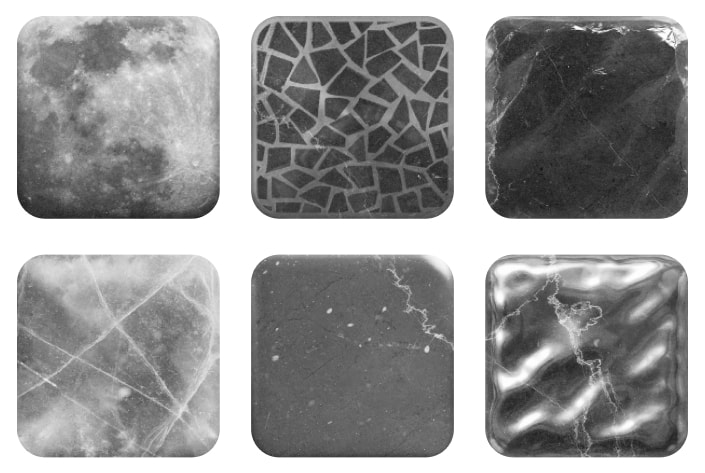
Combine marble textures with refined typography for a polished look.
- Open Be My Widget and select any widget you want to customize.
- Tap Choose Theme and browse the "Marble" or "Texture" category.
- Preview marble styles—white, black, green, or blush—on your widget.
- Use Theme Editor to adjust texture opacity, text contrast, and overlay color.
- Add the widget to your home screen and press‑hold to confirm the marble theme.
- Pair with a matching marble wallpaper or complementary neutral background for cohesion.
The Effect Marble Themes Create
Marble widget themes transform your iPhone home screen into a curated, gallery‑like space. They convey taste, intentionality, and attention to detail—qualities that reflect how you approach your digital environment.
Users report that marble themes make their home screen feel "grown‑up" and "professional" without being sterile. It's a style that works equally well for creative professionals, business users, and anyone who values timeless design over fleeting trends.

Add Timeless Marble Elegance to Your Home Screen
Install Be My Widget to explore marble texture themes, customize opacity and typography, and create a sophisticated iPhone home screen that never goes out of style.