iOS Widget Tips for Power Users (2025)
Advanced Automation for Power Users
Moving beyond basic widget placement, power users leverage iOS's automation capabilities to create context-aware home screens that adapt throughout the day. Use Focus automations and Shortcuts to switch stacks by time, location, or calendar. Rotate tint modes for day/night legibility and seasonal theme swaps.
Power Move: Create location-based automations that switch your widget stack when arriving at the office, gym, or home. Your phone knows where you are—make it anticipate what you need.
Context-aware widget stacks eliminate decision fatigue. When your workout starts, fitness widgets automatically surface. When you enter work mode, productivity tools take priority.
- Workdays: Calendar + task list + multiple time zones for remote teams
- Evenings: Focus timer + inspirational quotes + music shortcuts
- Travel: Flight countdown + world clock + destination weather
- Fitness: Workout timer + water tracker + progress photos
- Deep Work: Pomodoro timer + minimal clock + do not disturb indicator
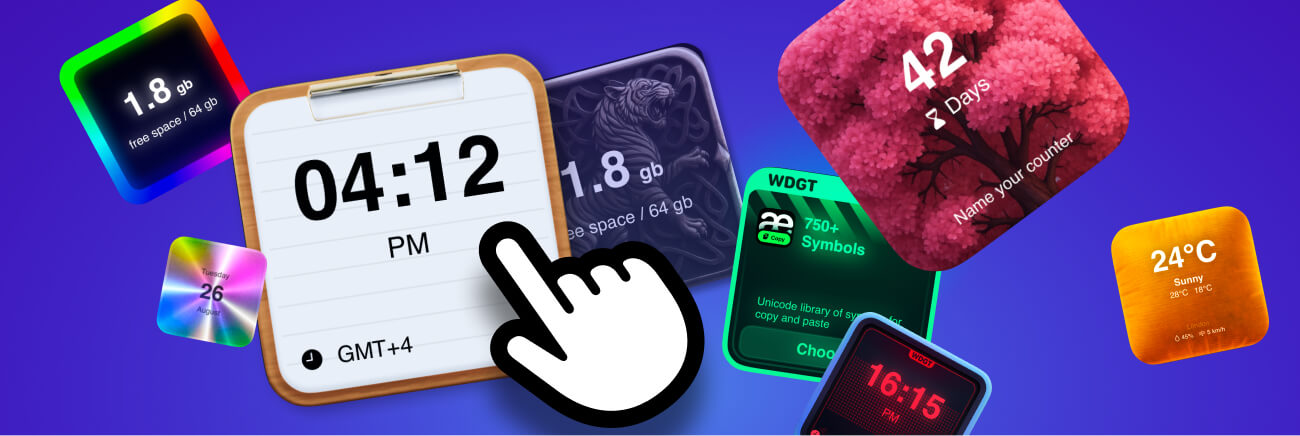
Strategic Layout Principles
Widget placement isn't random—it's information architecture. Apply these layout tactics to optimize for how you actually use your phone:
- Top Row: Glanceable data you check 20+ times daily (calendar, weather, battery)
- Middle: Action widgets requiring interaction (focus timer, notes, tasks)
- Bottom: Context and inspiration (quotes, photos, countdowns)
- Lock Screen: Maximum one critical widget with extreme contrast
- iPad: Leverage large widgets and sidebars—iPad's screen real estate enables dashboard layouts
- Second Page: Specialized stacks for specific contexts (travel, fitness, family)
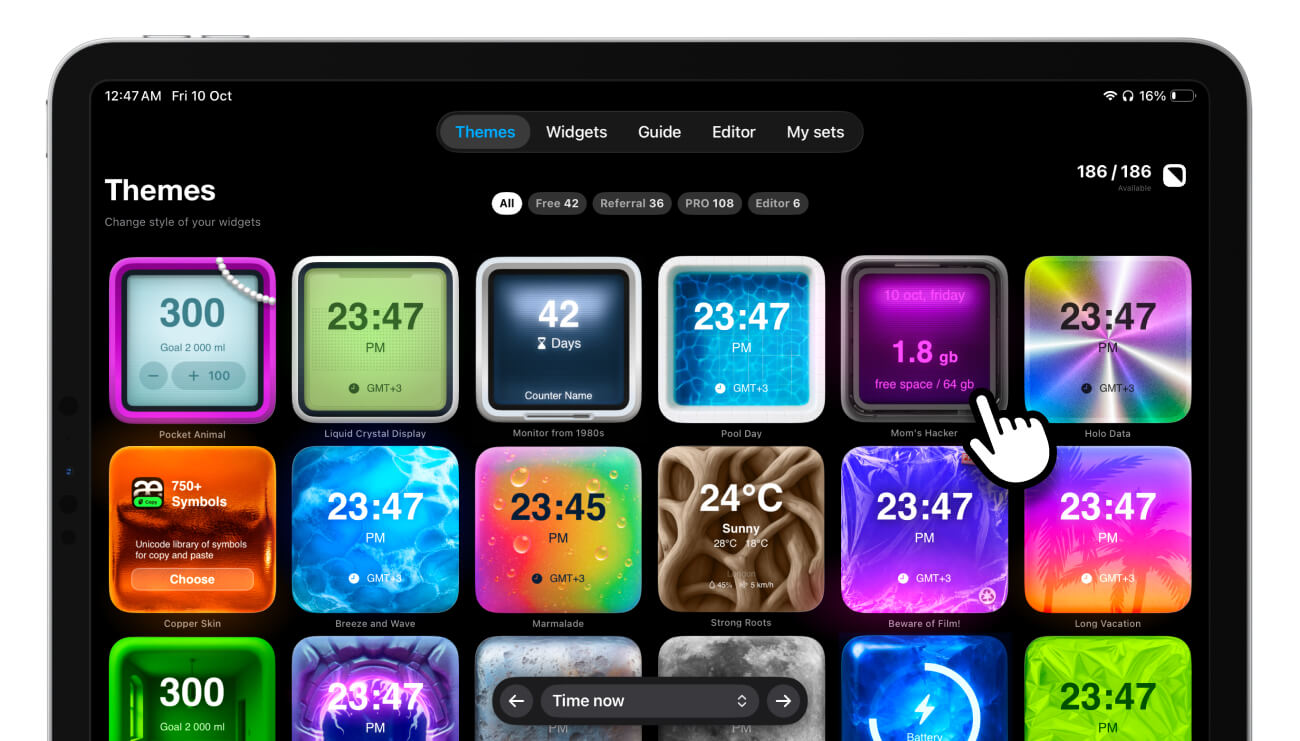
Pro Tips for Widget Optimization
- Smart Stacks: Enable Smart Rotate in widget settings to let iOS surface contextually relevant widgets automatically
- Tint Schedules: Use iOS's automatic appearance switching to adapt widget colors for ambient lighting
- Focus Filters: Configure widgets to display different content based on active Focus mode
- Widget Refresh: Critical widgets first—iOS prioritizes update budget for top-screen widgets
- Theme Automation: Use Shortcuts to automatically switch Be My Widget themes by time of day or location
Frequently Asked Questions
Do too many widgets slow down my iPhone?
No. iOS intelligently manages widget refresh rates. However, cognitive overload is real—prioritize quality over quantity. 4-6 carefully chosen widgets outperform 15 random ones.
Can I automate theme switching in Be My Widget?
Yes! Use iOS Shortcuts to trigger theme changes based on time, location, or Focus mode activation. Create a morning automation that switches to bright themes and an evening one for dark modes.
What's the ideal number of home screen pages for power users?
2-3 pages maximum. Page 1: Daily essentials. Page 2: Contextual (work/fitness/travel). Page 3: Rarely-needed utilities. More than three requires too much swiping—use app folders instead.

Turn Widgets into a System
Automate stacks, schedule tints, and keep your screen adaptable.
Be My Widget ships with 16 widgets and 186 themes to power your workflows.