Focus Timer Widget for iPhone
Keep every pomodoro on schedule with a focus timer widget that sits on the iPhone home screen and counts down in real time. The format balances aesthetics and utility for users who crave visual structure without sacrificing performance.
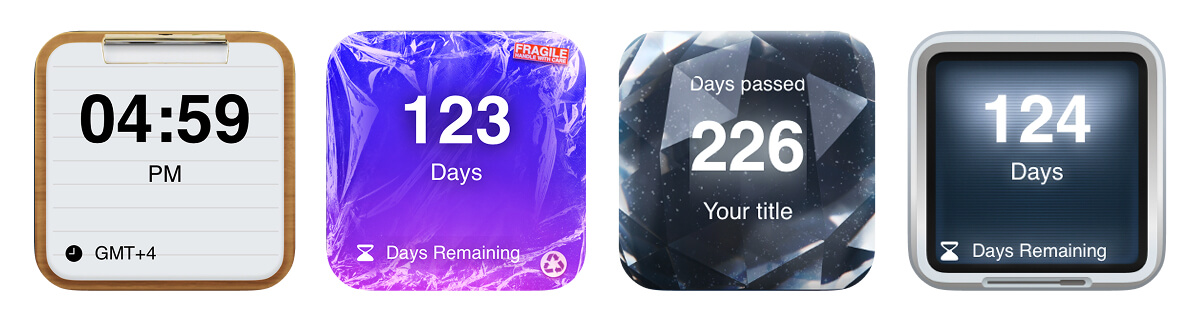
Keep your pomodoro on the lock and home screens with a vibrant countdown widget.
Why It’s Fun and Who It Helps
Deep-work junkies, college students, and accountability partners love the instant feedback of a timer that lives outside the app grid. The widget flashes tint modes to signal work versus break intervals, syncs with Shortcuts to start sessions automatically, and shows streak data so you see how many focused blocks you finished this week. It prevents context switching because the countdown, task title, and finish line are always in view.
Remote teams keep it next to shared calendars for meeting prep, freelancers pin it beside revenue goals, and creatives pair it with inspiration notes to stay energized. Add a hydration widget or breathing exercise beneath the timer, and you have a balanced stack that keeps both mind and body on pace.
Install Be My Widget
Be My Widget ships with 16 customizable widgets, 186 handcrafted themes, and a powerful Theme Editor that lets you dial in gradients, typography, and background blur. Download it on iPhone, iPad, Mac (Apple Silicon), and Vision Pro to sync your focus layouts across every device without extra setup.
Install Be My WidgetWrap-Up & Visual Inspiration
When focus time becomes visual, procrastination fades. Customize the widget with cool-toned palettes for morning sprints, fiery gradients for intensity sessions, or muted neutrals for administrative work.
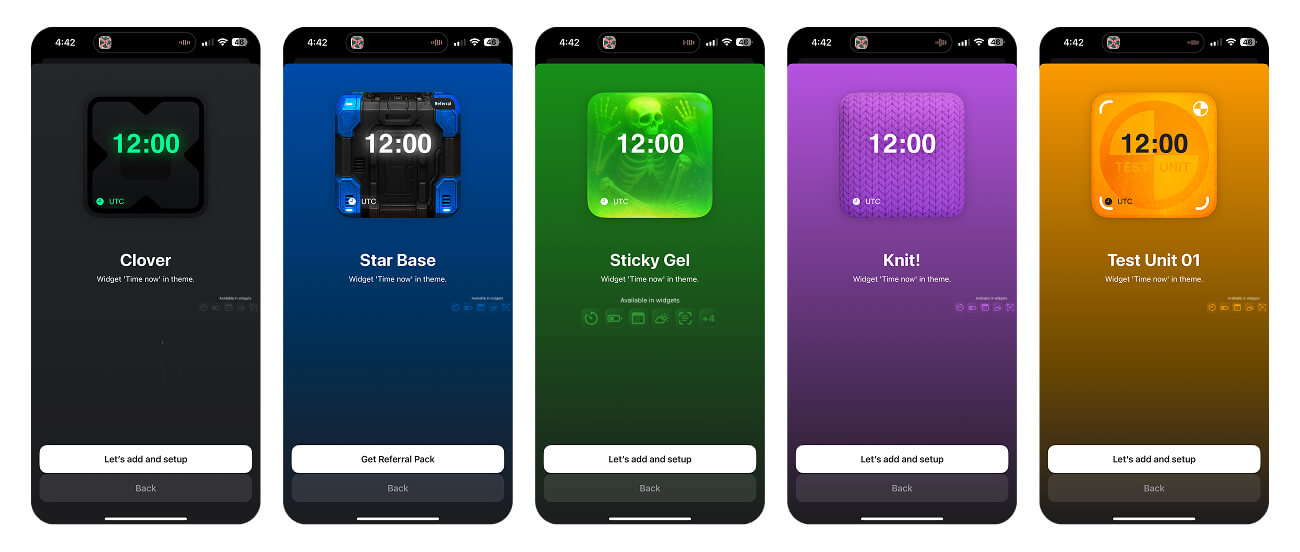
How to Install in Five Quick Steps
- Install Be My Widget and open the Focus Timer template inside the widget library.
- Long-press the home screen, tap Edit, search “focus timer,” and drag the preview card onto your layout.
- Set work and break intervals, add task labels, and assign tint modes for start, mid-session, and cooldown states.
- Stack the timer with a countdown or sticky note widget so supporting information lives one swipe away.
- Press Done, hit play from the widget or a Shortcut, and let the live countdown keep your momentum.

Launch Your Focus Timer Widget
Ready to gamify every pomodoro? Be My Widget puts countdowns, goals, and streak dashboards on your home screen with zero friction.