Deep Work Home Screen Setup for iPhone
What Does a Focus‑Optimized Screen Actually Look Like?
Most iPhone home screens are built for speed: rows of apps, colorful icons, red notification badges screaming for attention. This design serves distraction, not deep work. Every unlock invites scrolling, app‑hopping, and context switching.
A deep work home screen does the opposite. It removes triggers, surfaces only essential tools—timers, task lists, time awareness—and uses calm, minimal design to keep your attention on work, not the phone itself.
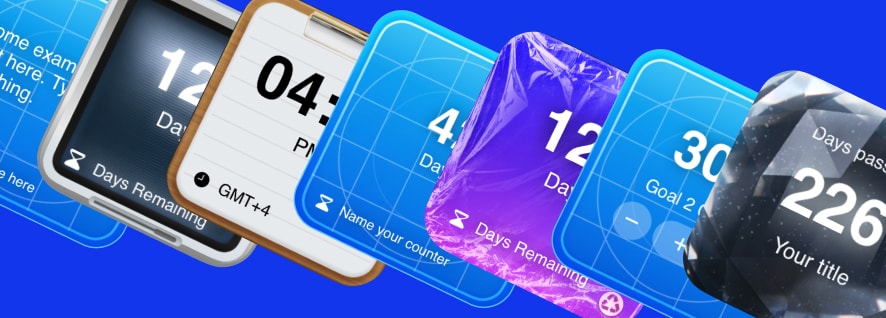
Remove distractions, surface focus tools.
Why Deep Work Requires a Different Screen Design
Cal Newport's *Deep Work*—the ability to focus without distraction on cognitively demanding tasks—requires environmental design that supports concentration. Your iPhone is part of that environment. If every unlock pulls you toward email, social media, or news, deep work becomes nearly impossible.
A deep work home screen acts as a tool, not a playground. It shows current time (to track session length), active timers (pomodoro or time blocks), and minimal task reminders—nothing else. No badges, no bright colors, no infinite scroll apps in sight.
Design Solution: Build a home screen with Be My Widget that includes: (1) Big clock widget for time awareness, (2) Focus timer for pomodoro sessions, (3) Sticky note with top 3 priorities, (4) Minimal theme (Space Black, Monochrome, or Linen & Paper) to reduce visual noise.
How to Build a Deep Work Home Screen
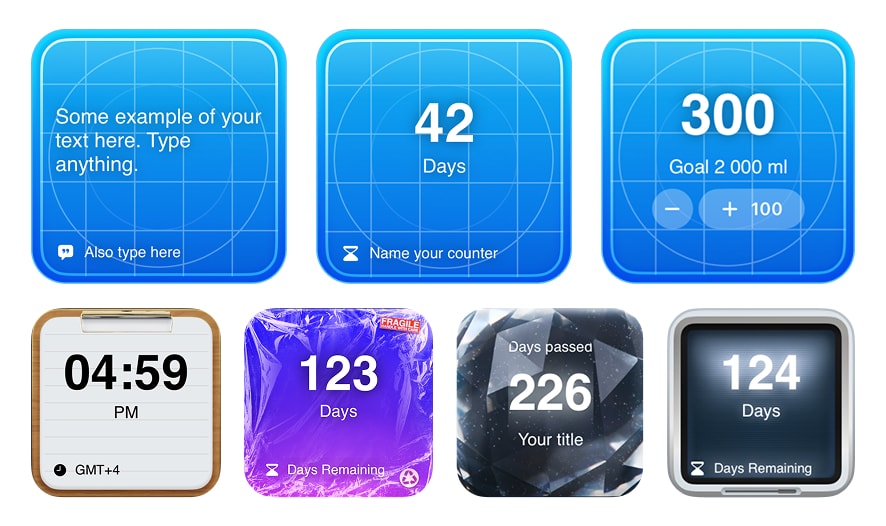
Minimal stacks and calm themes create distraction‑free focus.
- Install Be My Widget and remove all non‑essential apps from your home screen.
- Add a big clock widget at the top for constant time awareness during work blocks.
- Add a focus timer widget set to 25 or 50 minutes for structured deep work sessions.
- Create a sticky note widget with your top 3 priorities for the day—nothing more.
- Choose a minimal theme: Space Black, Monochrome, or Linen & Paper to eliminate visual distraction.
- Hide distracting apps: Move email, social media, and news into App Library—keep only work tools visible.
- Enable Focus Mode: Pair your deep work home screen with iOS Focus Mode to silence all notifications.
Final Thought: "A deep work home screen isn't about productivity hacks—it's about removing everything that prevents focus. What remains should serve concentration, not distraction."

Build a Home Screen That Supports Deep Focus
Install Be My Widget to create a minimal, distraction‑free home screen with focus timers, priority widgets, and calm themes designed for deep work.