Calendar Widget iPhone: Stay Organized with iOS Calendar Widgets
About Calendar Widgets
Calendar widgets for iPhone provide instant access to your schedule directly from your home screen. These powerful iOS widgets help you stay organized by displaying upcoming events, appointments, and important dates without opening the calendar app.
From minimalist monthly views to detailed daily schedules, calendar widgets come in various styles to match your organizational needs. They integrate seamlessly with your existing calendar apps and can display events from multiple calendars simultaneously.
The best calendar widgets offer features like quick event creation, color-coded calendars, and smart reminders. Whether you're a busy professional managing multiple appointments or a student tracking assignment deadlines, calendar widgets help you stay on top of your schedule.
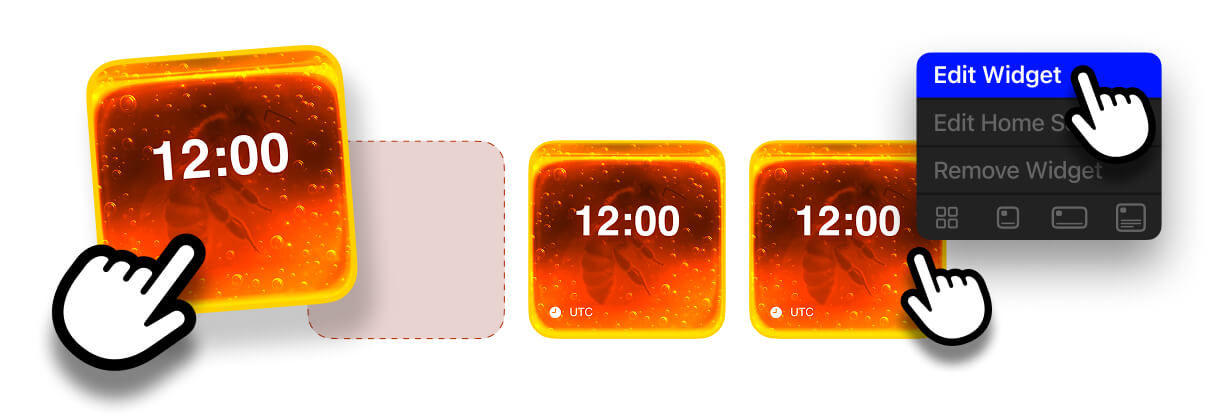
Essential Calendar Widget Features
Modern calendar widgets offer comprehensive scheduling features that make time management effortless. From quick event viewing to advanced filtering options, these widgets transform your iPhone into a powerful productivity tool.
- Multiple Calendar Support: Display events from different calendars with color coding
- Quick Event Creation: Add new events directly from the widget interface
- Smart Notifications: Get timely reminders about upcoming appointments
- Flexible Views: Choose from daily, weekly, or monthly calendar displays
- Event Details: View event titles, times, and locations at a glance
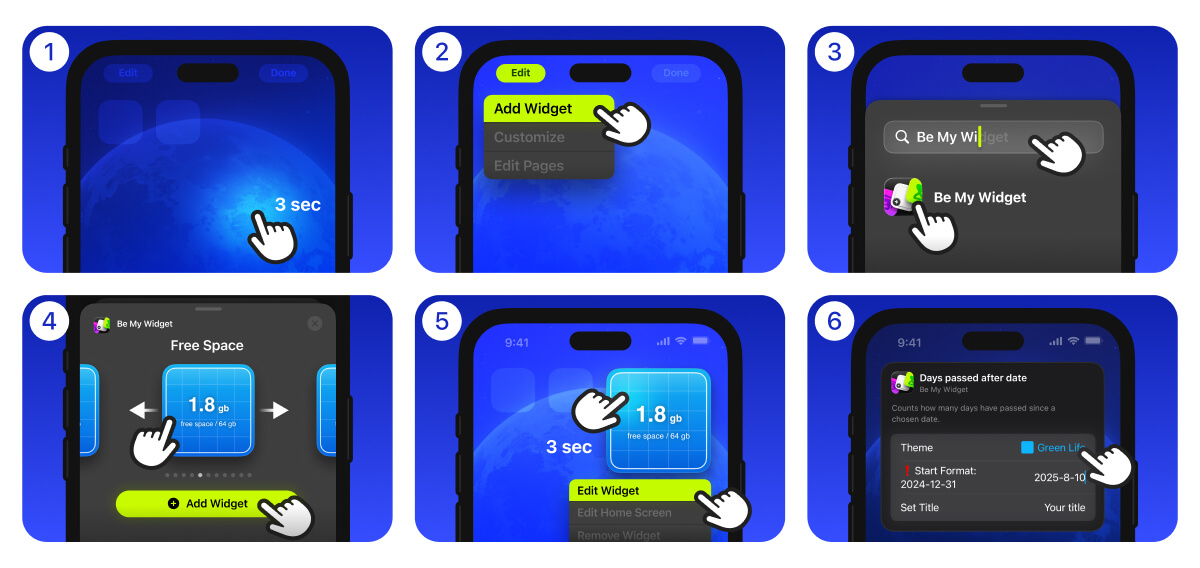
How to Set Up Calendar Widgets
Ready to Get Started?
Install Be My Widget and try our calendar widgets along with 186 hand-crafted themes and 16 powerful widgets for a complete iPhone customization experience.
Install appStep 1: Choose Your Calendar App
Select a calendar app that offers iOS widget support. Popular options include Apple's built-in Calendar app, Google Calendar, and third-party calendar applications.
- Ensure your calendar app supports iOS widgets
- Sync your calendars across all devices
- Organize events with appropriate categories and colors
Step 2: Add Calendar Widget
Add the calendar widget to your iPhone home screen using the standard iOS widget installation process.
- Long press on your home screen to enter edit mode
- Tap the "+" button and search for your calendar app
- Select your preferred widget size and style
Step 3: Customize Display Settings
Configure your calendar widget to display the information most relevant to your daily routine.
- Choose which calendars to display in the widget
- Select your preferred date range and view style
- Position the widget for optimal visibility and accessibility
Calendar Widget Optimization Tips
- Use Color Coding: Assign different colors to various calendar categories for quick visual identification
- Strategic Placement: Position your calendar widget on your main home screen for constant visibility
- Multiple Widgets: Consider using different calendar widget sizes for different purposes
- Regular Updates: Keep your calendar data synced across all devices for consistent widget displays
Frequently Asked Questions
Can I display multiple calendars in one widget?
Yes, most calendar widgets allow you to display events from multiple calendars simultaneously. You can choose which calendars to include and how they're color-coded in the widget display.
How often do calendar widgets update?
Calendar widgets typically update in real-time when you add or modify events in the main calendar app. Some widgets may have a slight delay, but most sync within seconds of making changes.
Can I create events directly from the widget?
Many calendar widgets support quick event creation directly from the widget interface. The exact functionality depends on the specific app and widget design you're using.
Are calendar widgets available for all iOS versions?
Calendar widgets require iOS 14 or later, as this is when Apple introduced the current widget system. Make sure your iPhone is running a compatible iOS version to use calendar widgets.

Transform Your Schedule Management
Take control of your time with powerful calendar widgets that keep your schedule organized and accessible. Never miss an important appointment or deadline again with beautiful, functional iOS calendar widgets.
Explore our comprehensive collection of calendar widgets and discover how Be My Widget can enhance your daily productivity and time management skills.