Budgeting Widgets for iPhone
Why Budget Tracking Belongs on Your Home Screen
Most budgeting apps hide your spending behind logins, dashboards, and complex charts. You check them once a week—maybe—and by then you've already overspent on coffee or impulse purchases. The problem isn't tracking; it's visibility. When budget info is buried in apps, it's easy to ignore.
Budgeting widgets solve this by putting spending limits, category progress, and savings goals directly on your iPhone home screen. Every time you unlock your phone to make a purchase, you see "Dining: $180/$200" or "Savings Goal: 68%"—instant awareness that helps you make better decisions in the moment.
How Budgeting Widgets Work
While Be My Widget doesn't connect to bank accounts or auto‑track spending (for privacy and simplicity), you can use sticky note widgets and countdown widgets to manually track budget categories:
- Monthly cap tracking: Create a sticky note labeled "Dining Budget: $180/$200" and update it as you spend.
- Days until payday: Use a countdown widget set to your next paycheck date.
- Savings milestones: Track progress toward goals like "Emergency Fund: $4,200/$5,000."
- Category reminders: Quick notes like "No shopping until Friday" keep impulse spending in check.

Manual budget tracking that keeps spending visible.
Step‑by‑Step: Build a Budget Dashboard
- Install Be My Widget and open the app.
- Create a sticky note widget for each budget category—Dining, Shopping, Transportation, etc.
- Set your monthly limit and update spending as you go: "Dining: $120/$200" → "Dining: $148/$200."
- Add a countdown widget showing days until payday to pace your spending.
- Create a savings goal widget with a sticky note: "Vacation Fund: $1,800/$3,000."
- Long‑press your home screen, add all widgets, and customize themes for clear visibility.
Pro Tips for Budget Widget Success
- Use color coding: Apply green themes to on‑track categories, amber to near‑limit, red to overspent.
- Weekly resets: Track weekly spending for tighter control—"Week 2 Dining: $48/$50."
- Stack widgets: Use Smart Stacks to group all budget categories, swipeable at a glance.
- Pair with reminders: Set iOS Reminders for mid‑month check‑ins to update all widgets.
- Screenshot monthly progress: Before resetting each month, screenshot your final numbers for records.
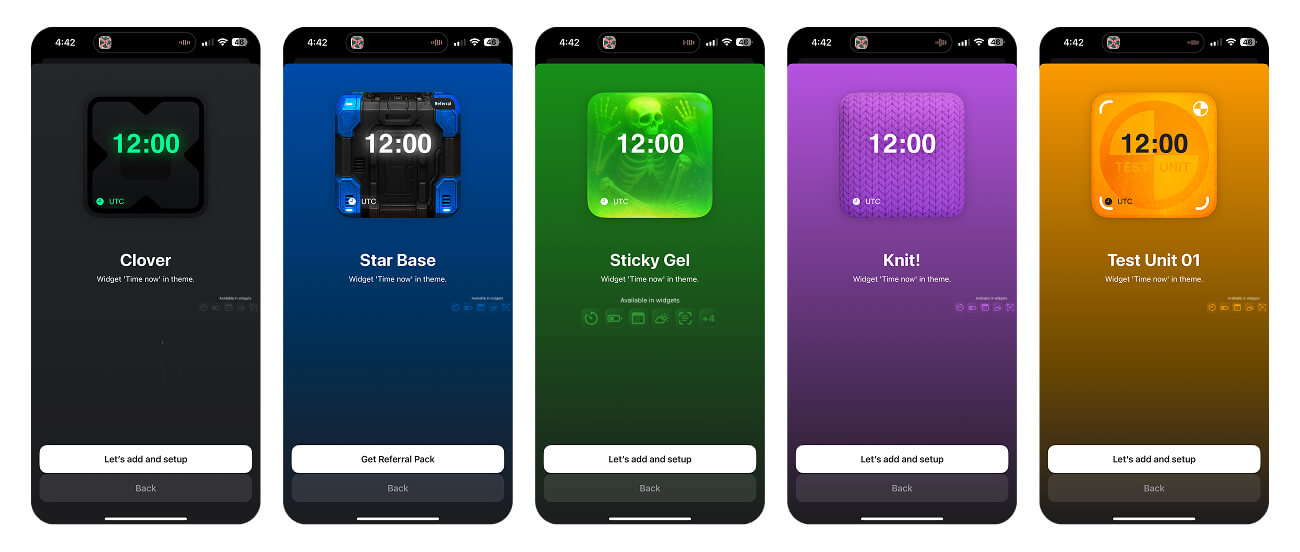
Organize budget widgets by priority—monthly caps on top, savings below.
Recommended Widgets for Budgeting
- Sticky Note Widgets: Best for category tracking, custom labels, and savings goals.
- Countdown Widgets: Show days until payday or days left in the month.
- Day Counter Widgets: Track "Days Without Impulse Purchase" to build discipline.
- Text Widgets: Quick motivational reminders like "Stick to the plan" or "Payday in 9 days."

Build Better Spending Habits with Budget Widgets
Install Be My Widget to create budget tracking widgets, customize categories with themes, and keep financial awareness visible every day.