Free Battery Widget for iPhone - Monitor Power Instantly
What is a Battery Widget?
A battery widget is a convenient home screen element that displays your iPhone's current battery percentage, charging status, and power level at a glance. Instead of swiping down to check battery status in Control Center, you can see this vital information directly on your home screen.
Battery widgets are particularly useful for power users, travelers, and anyone who needs to monitor their device's power consumption throughout the day. With customizable themes and styles, these widgets can seamlessly blend with your home screen aesthetic while providing essential functionality.
Modern battery widgets go beyond simple percentage displays, offering insights into charging speed, estimated time remaining, and even battery health indicators for connected accessories like AirPods or Apple Watch.
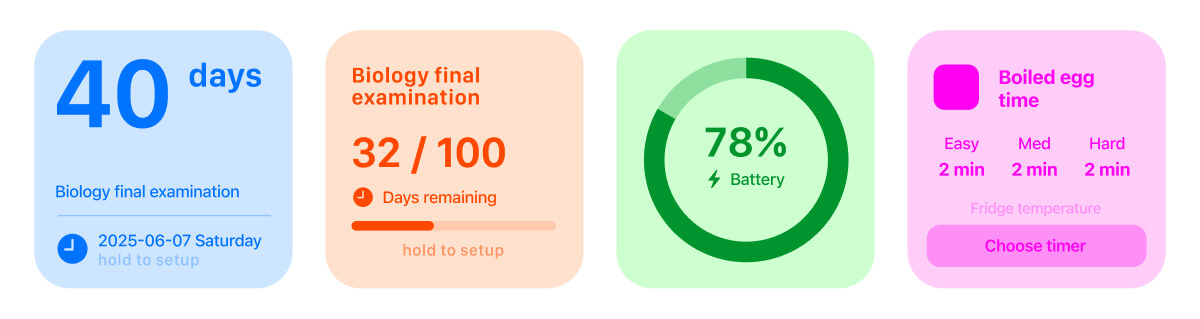
Perfect Use Cases for Battery Widgets
Battery widgets serve multiple practical purposes beyond basic power monitoring. They're essential tools for optimizing your daily device usage and staying connected when it matters most.
- Travel & Commuting: Monitor battery levels during long trips, flights, or commutes to ensure your phone stays powered for navigation, entertainment, and emergency calls.
- Work & Productivity: Keep track of power consumption during intensive work sessions, video calls, or when using power-hungry apps like video editing or gaming.
- Health & Fitness: Monitor battery levels during outdoor activities, workouts, or health monitoring sessions to ensure continuous tracking capabilities.
- Emergency Preparedness: Always know your battery status for emergency situations, natural disasters, or when reliable power access is uncertain.
- Accessory Management: Track battery levels of connected devices like AirPods, Apple Watch, or other Bluetooth accessories directly from your home screen.
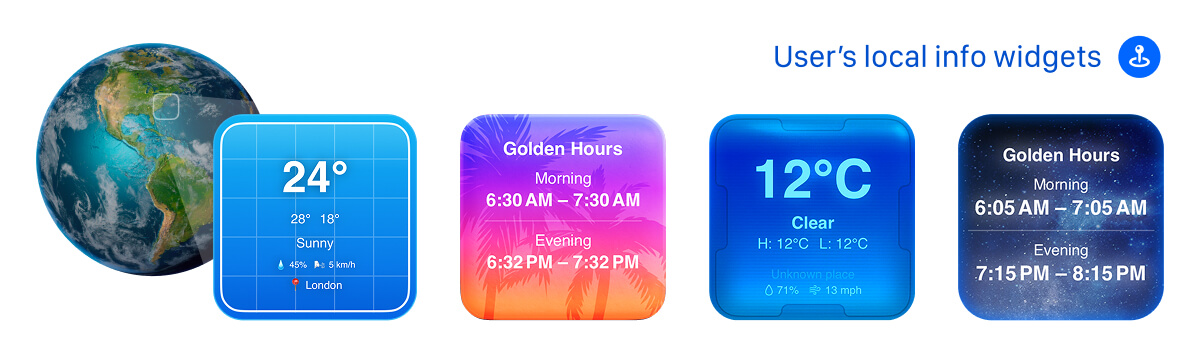
How to Add a Battery Widget to Your iPhone
Step 1: Access Widget Gallery
Start by accessing your iPhone's widget gallery to browse available battery widget options.
- Long press on your home screen or lock screen
- Tap the "+" button in the top-left corner
- Search for "battery" or browse the Widget Gallery
Step 2: Choose Widget Size and Style
Select the battery widget size and style that best fits your home screen layout and personal preferences.
- Choose from small, medium, or large widget sizes
- Preview different visual styles and color schemes
- Consider how it will look with your current wallpaper and app icons
Step 3: Customize and Place
Customize your battery widget settings and position it optimally on your home screen for easy access.
- Configure display options (percentage, charging indicator, etc.)
- Drag the widget to your preferred location on the home screen
- Test different positions to find the most convenient spot
Battery Widget Tips & Optimization
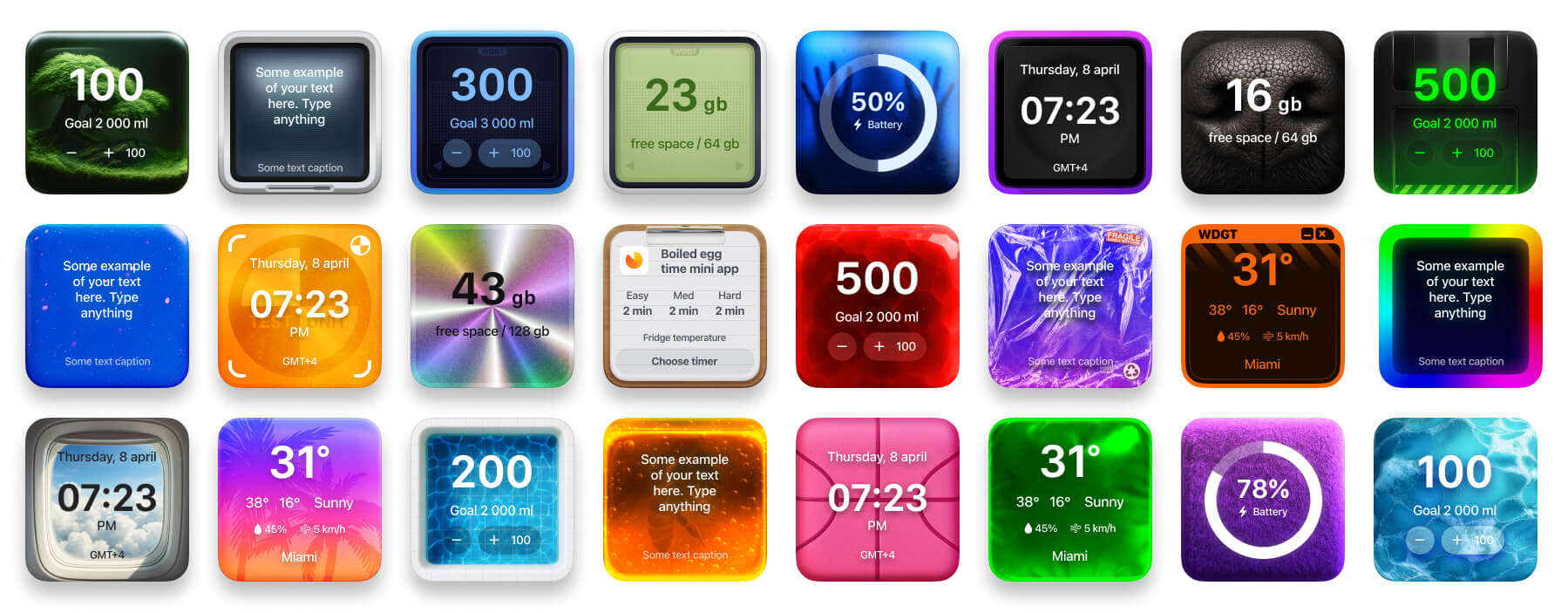
- Optimal Placement: Position your battery widget in the top area of your home screen for quick, natural viewing without scrolling or searching.
- Theme Coordination: Choose widget themes that complement your wallpaper and overall home screen aesthetic for a cohesive look.
- Size Selection: Use medium or large widgets if you need detailed battery information, or small widgets for minimalist monitoring.
- Multiple Devices: Consider adding battery widgets for connected accessories if you frequently use AirPods, Apple Watch, or other Bluetooth devices.
Frequently Asked Questions
Do battery widgets drain my iPhone's battery?
No, battery widgets are designed to be extremely lightweight and use minimal power. They only update their display when necessary and don't run background processes that would significantly impact battery life.
Can I customize the appearance of my battery widget?
Yes, most battery widgets offer various customization options including different color schemes, display formats, and visual styles. You can choose themes that match your home screen aesthetic.
Will the battery widget show charging status?
Most modern battery widgets display charging status with visual indicators like lightning bolts, charging animations, or color changes when your device is plugged in.
Can I add battery widgets for my AirPods or Apple Watch?
Yes, many battery widgets can display the battery levels of connected accessories like AirPods, Apple Watch, and other Bluetooth devices alongside your iPhone's battery status.

Get the Best Battery Widget for Your iPhone
Transform your iPhone's home screen with powerful, customizable battery widgets that keep you informed about your device's power status at all times.
Be My Widget offers 16 powerful widgets including advanced battery monitoring with 186 hand-crafted themes. Customize your battery widget with beautiful designs, from minimal and elegant to colorful and vibrant styles that match your personality.