Work Travel Home Screen Guide
Business travel is a juggling act—time zones, airport gates, video calls, and client updates all compete for space on your iPhone. This guide shows how to design a travel-ready home screen that keeps everything visible without feeling chaotic.
We will blend utility widgets (time, flights, currency) with productivity essentials (notes, focus timers) and close with a quick five-step setup so you can reproduce the layout in minutes. Two photos illustrate the before-and-after transformation.
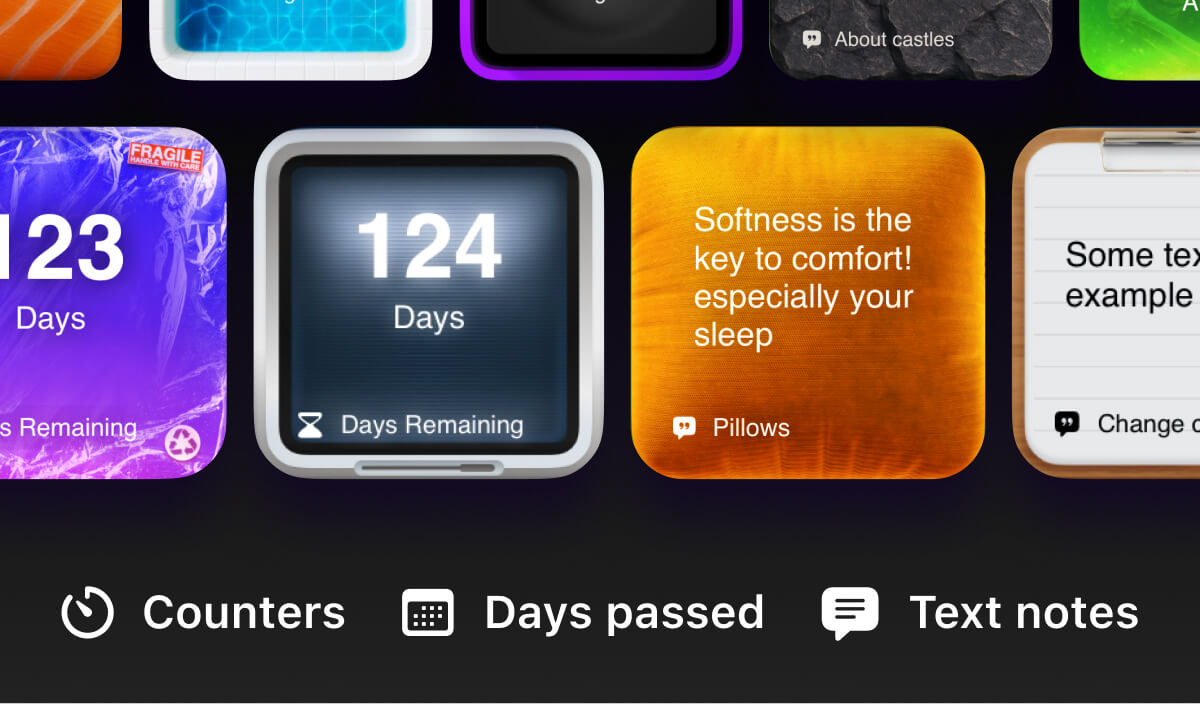
Why It Works and Who Benefits
Frequent flyers, remote teams, and consultants who switch cities weekly need a control center that adapts quickly. This setup ensures upcoming flights, hotel check-in times, and time-zone conversions stay at the top of the stack while notes and key tasks remain one swipe away.
The layout encourages focus during layovers and keeps double-bookings at bay by combining calendar, reminders, and countdowns in a single glance. No more scrambling through apps at the gate.
Install Be My Widget
Be My Widget offers 16 customizable widgets, smart stacks, and theme packs tailored for travel. Set up flight countdowns, multi-city clocks, and sticky notes for luggage checklists. Sync layouts across iPhone, iPad, and Vision Pro.
Install Be My WidgetArrange small widgets for currency converters, timers for boarding reminders, and medium widgets for itinerary notes. Use smart stacks to rotate between departure and arrival city weather.
Add a sticky note with hotel Wi-Fi codes and an automation that flips your theme to dark mode during overnight flights. This keeps eye strain low and makes night navigation easier.
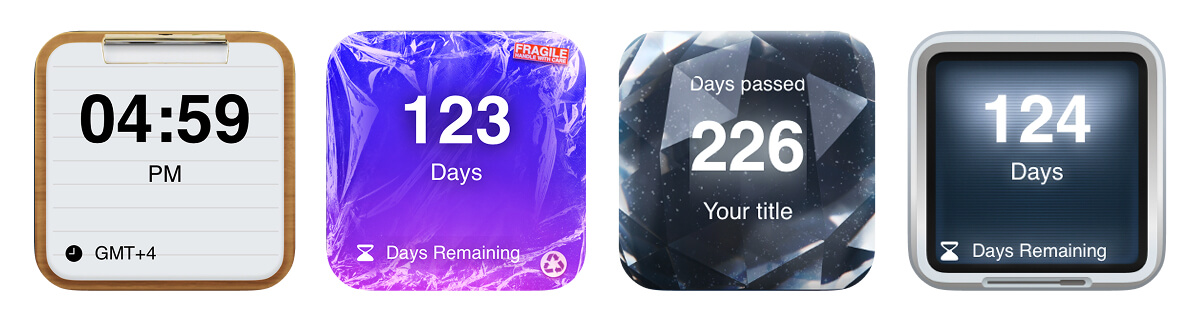
Five Steps to Build It
- Install Be My Widget and open the travel template in the widget library.
- Long-press your home screen, tap Edit, search “work travel,” and drag the themed preview card to the top row.
- Add a medium countdown widget for boarding time, a small currency widget, and a large notes widget for itineraries.
- Stack world-clock widgets for departure and destination cities, then enable Smart Rotate.
- Apply a muted travel theme with warm highlights, press Done, and save the stack for future trips.

Wrap-Up
A travel-ready home screen eases the mental load of moving between time zones. With Be My Widget you can save multiple layouts—business trips, vacations, hybrid work weeks—and switch with a tap.