Image URL Widget for iPhone
How I Started Using an Image URL Widget
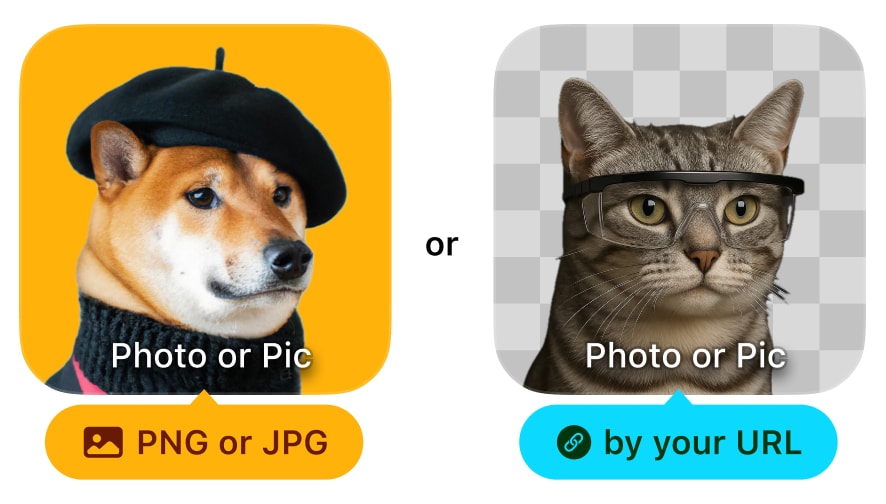
Display any web‑hosted image directly on your home screen.
I run a small online store, and I needed a way to check live sales dashboards without opening five different tabs on my iPhone. My analytics platform generates a real‑time chart and hosts it at a unique URL that updates every few minutes. I wanted that chart on my home screen—no taps, no delays.
Then I discovered Be My Widget's image URL widget. I pasted the dashboard chart URL into the widget settings, added it to my home screen, and suddenly my sales metrics were visible at a glance. Every time I unlocked my phone, the latest data was right there.
The Unexpected Ways It Became Useful
Once I had one image URL widget running, I started finding more use cases:
- QR codes: I host a QR code for my Wi‑Fi password on a private URL. Guests tap the widget to see it instantly.
- Rotating artwork: I subscribe to a daily art API that delivers a new painting URL each morning. My home screen became a mini gallery.
- Team dashboards: Our project manager shares a live sprint board as an image URL. I glance at it between meetings without logging into tools.
- Meme of the day: A friend runs a bot that posts a new meme URL daily. I added it to my home screen for quick laughs.
The widget pulls images from any public URL, so the possibilities are endless. As long as the link ends in `.jpg`, `.png`, or `.webp`, the widget displays it.
What Changed After Adding an Image URL Widget
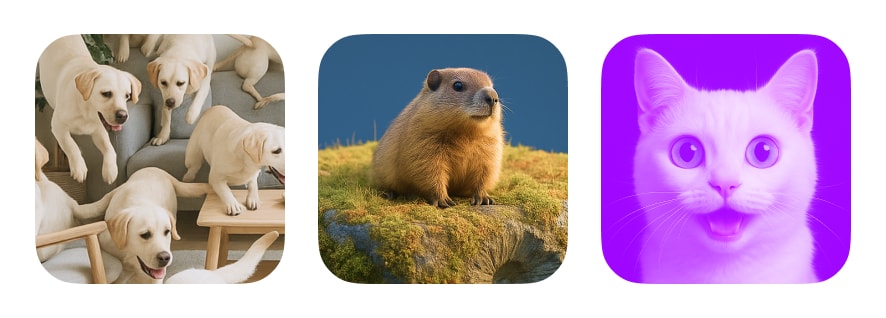
Integrate live dashboards, QR codes, or rotating images seamlessly.
Before, I spent 10–15 minutes a day opening apps, logging in, and navigating to dashboards just to check key metrics. Now, that information is visible in under a second. My iPhone home screen became a personalized command center—sales charts, project status, and even rotating inspiration—all without extra taps.
It also reduced context switching. Instead of opening a browser, typing URLs, and waiting for pages to load, I just glance at my home screen. It's a small change, but it adds up to hours saved over months.
What I Advise Others Who Want to Try It
- Use public or private URLs: Make sure your image URL is accessible (not behind a login). For private dashboards, generate a secure shareable link.
- Optimize image size: Large images (> 1 MB) may load slowly. Compress images to 200–300 KB for fast widget refresh.
- Test refresh rates: Widgets update periodically. If you need real‑time data, open the app to force a manual refresh.
- Combine with themes: Use Theme Editor to add borders, shadows, or overlays so the image widget blends with your home screen aesthetic.
A Simple Feature That Made a Big Difference
The image URL widget isn't flashy or complicated. It just solves one problem really well: displaying any web‑hosted image on your iPhone home screen. For me, that turned into faster decision‑making, less app switching, and a more personalized home screen.
Thanks to Be My Widget for building this feature. It's one of those tools that quietly makes life easier without demanding attention.

Display Your Own Images from Any URL
Install Be My Widget to add an image URL widget, paste your image link, and bring custom visuals to your iPhone home screen.