Gradient Widget Themes for iPhone
Where Gradient Themes Came From
Gradients—smooth transitions between two or more colors—became a dominant design trend in the 2010s, popularized by apps like Instagram, Spotify, and iOS itself. Flat design evolved into "flat 2.0," where subtle gradients added depth without skeuomorphic shadows or textures.
Gradients solve a visual problem: they add dimension and energy to interfaces without cluttering them with complex patterns. A well‑designed gradient feels modern, polished, and dynamic—perfect for home screen widgets that need to stand out without overwhelming the layout.
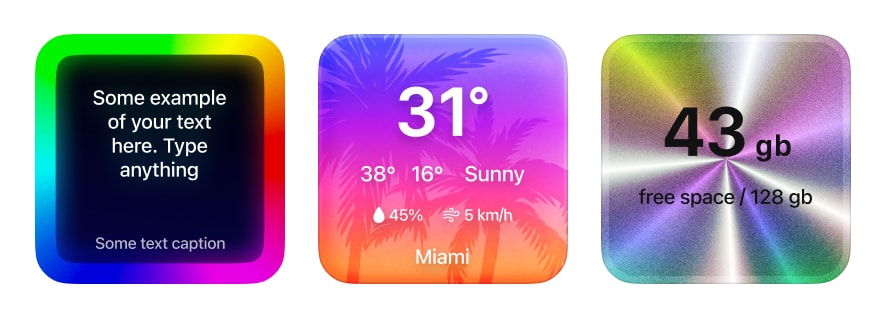
Smooth color flows that add depth to your home screen.
What Gradient Themes Express: Energy, modernity, creativity. Gradients feel forward‑thinking and dynamic, making them ideal for users who want their home screen to reflect a tech‑savvy, design‑conscious aesthetic.
Colors and Visual Accents in Gradient Themes
Gradient widget themes in Be My Widget use carefully tuned color ramps that transition smoothly across widget backgrounds. Popular gradient styles include:
- Sunset gradients: Warm orange → pink → purple transitions inspired by twilight skies.
- Ocean gradients: Deep blue → turquoise → seafoam for calm, coastal vibes.
- Neon gradients: Electric pink → blue → purple for high‑energy, cyberpunk aesthetics.
- Neutral gradients: Beige → cream → white for subtle depth without loud colors.
Each gradient is designed with text legibility in mind. Darker gradients use white text, lighter gradients use dark text, and mid‑range gradients include subtle shadows or outlines to ensure information stays readable.
How to Apply Gradient Themes in Be My Widget
- Open Be My Widget and tap any widget (countdown, sticky note, weather, etc.).
- Tap Choose Theme and browse the gradient category.
- Select a gradient style—preview it live on your widget.
- Adjust tint intensity, contrast, and overlay opacity using Theme Editor for fine‑tuning.
- Add the widget to your home screen by long‑pressing, tapping +, and selecting Be My Widget.
- Press and hold the widget to open settings and confirm your chosen gradient theme.
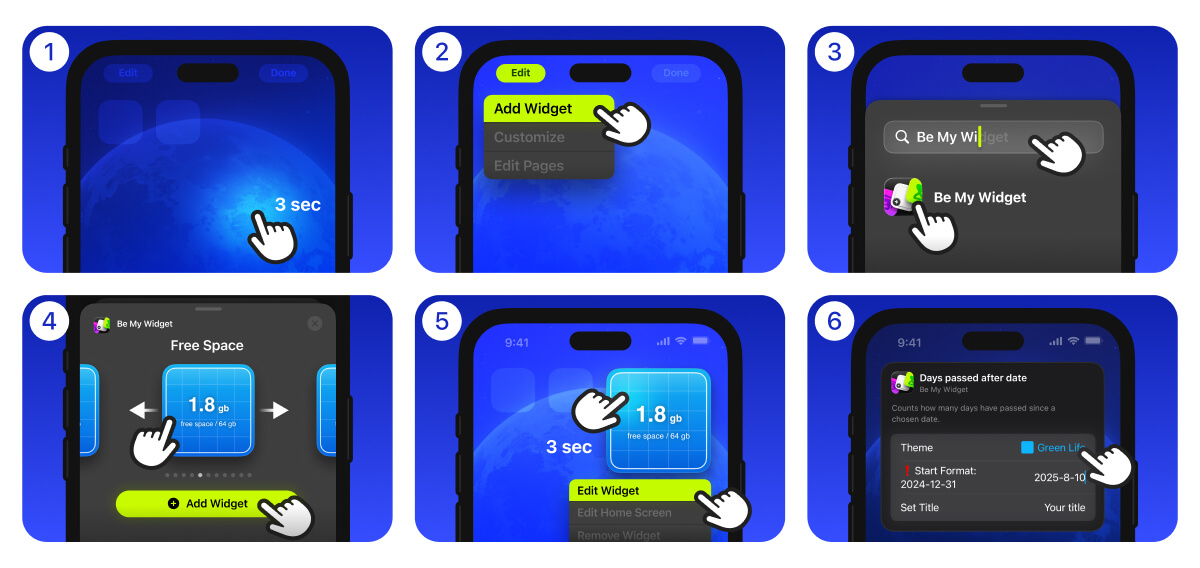
Follow these steps to add gradient widgets to your iPhone home screen.
What Effect Gradient Themes Create on Your iPhone
Gradient widgets add visual interest without adding noise. They create a sense of depth and movement that makes your home screen feel alive—not static or flat. When paired with matching wallpapers (like gradient photos or blurred backgrounds), they integrate seamlessly into the overall design.
Users report that gradient themes make their home screens feel more "premium" and "designed," rather than just functional. It's a subtle shift, but one that changes how you feel every time you unlock your phone.

Add Depth with Gradient Widget Themes
Install Be My Widget to explore gradient themes, customize color flows, and build a modern, dynamic iPhone home screen.