Focus Mode Automation Ideas for iPhone
Your Phone Should Work for You, Not Against You
The average person checks their phone 96 times per day. But how often does your phone actively help you stay focused on what matters? Focus Mode automation transforms your iPhone from a distraction device into an intelligent assistant that adapts to your context. Use Focus triggers (time, location, app) to swap widget stacks, change tints, and rearrange layouts. Keep work tiles for office hours and calming ones for evenings.
Combine with Shortcuts to toggle modes and run routines with a single tap. The goal: your phone anticipates your needs based on where you are, what time it is, and what you're doing—without manual intervention.

Setting Up Smart Focus Automations
Automation Pro Tip: Create location-based Focus modes that activate when you arrive at specific places. Your phone automatically switches to "Work" mode at the office, "Gym" mode at the fitness center, and "Home" mode when you arrive home.
iOS Focus modes go beyond "Do Not Disturb." They can trigger entire ecosystem changes—custom lock screens, filtered notifications, specific home screen pages, and even different widget configurations.
Focus Mode Automation Recipes
- Morning: Auto-activates at wake time—weather widget + calendar + focus timer for morning productivity
- Commute: Location-triggered when leaving home—maps shortcut + podcast player + arrival ETA countdown
- Work: Time and location triggered—large clock + task list + notes only for deep focus
- Gym: Location-based—workout timer + water tracker + motivational playlist shortcut
- Evening: Sunset-triggered—mindfulness timer + photo journal + family photo widget
- Sleep: Bedtime schedule—minimal lock screen + next-day weather + alarm countdown
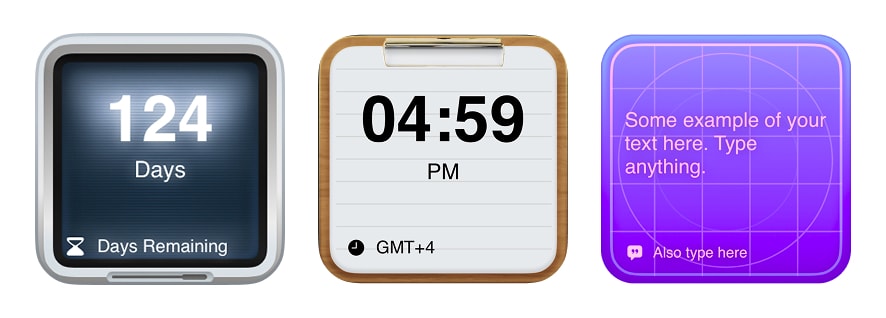
Advanced Focus Automation Ideas
- Meeting Mode: Activates during calendar events—timer showing remaining meeting time + notes widget
- Travel Mode: When arriving at airport—boarding pass + flight countdown + destination time zone
- Study Mode: App-triggered when opening study apps—Pomodoro timer + assignment list + no social media
- Date Night: Time-triggered Friday/Saturday evenings—restaurant reservations + photo widget + minimal notifications
- Side Project Mode: Evening hours on specific days—project countdown + inspiration photos + focus timer
Frequently Asked Questions
Can Focus modes automatically switch widget themes in Be My Widget?
Yes! Create a Shortcut that changes your Be My Widget theme, then trigger that Shortcut when a Focus mode activates. For example, switch to dark themes automatically when Sleep mode begins.
Do Focus automations drain battery?
No. Focus automations use minimal background processing. Location-based triggers may use slightly more battery than time-based ones, but the impact is negligible compared to active app usage.
Can I have different home screen layouts for different Focus modes?
iOS doesn't natively support different app layouts per Focus mode, but you can link different home screen pages to different Focus modes and use Smart Stacks that show contextually relevant widgets.

Automation That Feels like Magic
Install Be My Widget and connect stacks, themes, and Shortcuts to your Focus modes.